The Creative Assembly’s Total War: Attila was released earlier this week on the PC and as expected there are a few issues that the game suffers from. But don’t worry as we have a few recommended fixes for the same. Please be advised that the following methods are to be used at the sole discretion of the platform owner. GamingBolt or its staff members take no responsibility for problems that may arise or issues that may occur from trying the below. Always remember that official support is always the best support.
Some players have faced crashes when playing the single player component of the game. If you are using any kind of mod, please remove it. Then open up the control panel of NVidia and then click Manage 3D settings. Click the Power Management Mode and choose Prefer Maximum Performance.
If you are seeing low resolution textures, despite meeting the game’s PC requirements then you can override by ticking the unlimited video memory tick box in the advanced graphics settings of the game. But please make sure that you have a capable rig before you do so.
Also, you can find Total War Attila preferences.script file by going to appdata, then opening up the Roaming folder and The Creative Assembly folder, then Attila, then scripts and finally scripts.txt.
- Go to appdata
- this will open the appdata folder
- Go to folder: Roaming
- Go to folder: The Creative Assembly
- Go to folder: Attila
- Go to folder: scripts
- open preferences.script.txt
Using the file above, you can change the resolution by looking out for these in the file.
x_res 1920; # x_res <int32>, Fixed window width #
y_res 1080; # y_res <int32>, Fixed window height #
You can also play the game in the windowed mode by making the value true to false below.
gfx_fullscreen true; # gfx_fullscreen <bool>, Run the application in fullscreen or not #
You can also enable or disable unlimited memory option by finding the line below. Make sure you toggle on and off using the true or false option below.
gfx_unlimited_video_memory true; # gfx_unlimited_video_memory <bool>, Enable unlimited video memory allocation #
And finally you can also adjust VSync using the option below:
gfx_vsync false; # gfx_vsync <bool>, vertical synchronization #
Note: Given that the wide range of PC hardware out there, the fixes mentioned here may or may not work for you. But it’s worth giving them a shot since these have worked for players who own the PC version of Total War: Attila.










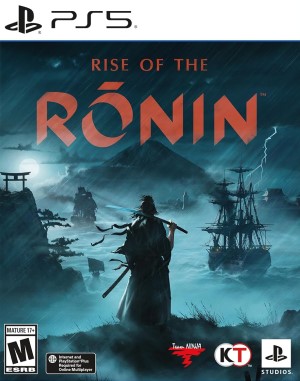






Share Your Thoughts Below (Always follow our comments policy!)