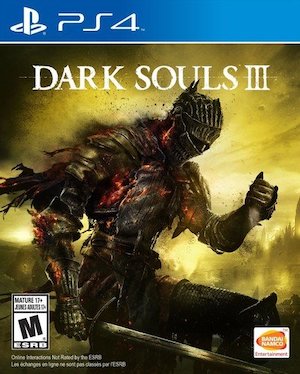Dark Souls 3 is not finally available worldwide on the PS4, Xbox One, and PC. And while the final verdict on the capping installment in the Dark Souls series is yet to be had, I think it can be safely said that Dark Souls 3 represents From Software’s best outing on the PC yet- while the original Dark Souls had a horrific PC port that was only playable after a number of fixes and mods, and Dark Souls 2 launched with an admittedly impressive PC port, but a fair bit after the console versions had launched, Dark Souls 3 launches day and date with the console versions of the game, and with a rather impressive port at that.
But in spite of just how impressive the PC port is, it does have a fair few problems, and a few common errors have already begun to surface. That’s what this guide is here for- if you run into any of these problems, hopefully we can help you out with them.
First, the minimum and recommended requirements to run the game on PC:
MINIMUM:
- OS: Windows 7 SP1 64bit, Windows 8.1 64bit Windows 10 64bit
- Processor: Intel Core i3-2100 / AMD® FX-6300
- Memory: 4 GB RAM
- Graphics: NVIDIA® GeForce GTX 750 Ti / ATI Radeon HD 7950
- DirectX: Version 11
- Network: Broadband Internet connection
- Storage: 25 GB available space
- Sound Card: DirectX 11 sound device
RECOMMENDED:
- OS: Windows 7 SP1 64bit, Windows 8.1 64bit Windows 10 64bit
- Processor: Intel Core i7-3770 / AMD® FX-8350
- Memory: 8 GB RAM
- Graphics: NVIDIA® GeForce GTX 970 / ATI Radeon R9 series
- DirectX: Version 11
- Network: Broadband Internet connection
- Storage: 25 GB available space
- Sound Card: DirectX 11 sound device
Please be advised that the following methods are to be used at the sole discretion of the platform owner. GamingBolt or its staff members take no responsibility for problems that may arise or issues that may occur from trying the below. Always remember that official support is always the best support.
THE 60 SECOND GAME CRASH
One of the most common and unfortunate errors that Dark Souls 3 seems to be having on PC is the 60 second crash- essentially, this error, as the name suggests, causes the game to crash once every 60 seconds, leading to a less than optimal setup to actually play the game.
The error is tied to how much virtual memory you have on hand, meaning you should be able to resolve this by expanding virtual memory. Here’s how you do it on Windows 7 and Windows 8.1 PCs:
Windows 7
- Click the Start button, and go to Control Panel
- Select System and Maintenance, and click on System
- Click Advanced system settings
- Go to Advanced tab > Performance > Settings.
- Click the Advanced tab >Virtual memory > Change
- Click Custom, and then set a value in the Initial size (MB) box and/or the Maximum size box.
Windows 8.1
- Go to My Computer Properties. Click on System and from Advanced System Settings > View Advanced tab
- Click Settings displayed under Performance
- Click Performance Options and Enter Advanced Tab
- Click Change button under Virtual memory Here, clear the Automatically manage paging file size for all drives check box.
- Under Drive [Volume Label], click the drive that contains the paging file you want to change.
- Click Custom size, type a new size in megabytes in the Initial size (MB) or Maximum size (MB) box, click Set, and then click OK.
WHITE SCREEN ERROR
A lot of users are reporting that the game simply boots to a white screen for them when they attempt to play it- the error has to do with an error on the game’s part in rendering the image at the given resolution. To resolve this issue, you need to fix the minimum resolution value for the game:
Make sure you backup all game files before performing these steps!
- Go to the game’s Directory. In here, locate Options.ini, and open it with a plain text editor, such as Notepad.
- Change the default resolution value- you may need to go below 1080p, which is less than ideal, but it may be necessary to actually run the game.
FLICKERING IMAGE
Some users are reporting that the game’s image flickers when they attempt to play it on PC. This generally has to do with a clash between the game’s image refresh rate, and your monitor’s- to ensure that this error doesn’t exist, you need to switch your monitor’s refresh rate to match the game’s, which is 60Hz.
Failing this, follow these steps:
- Go to file C:\Users\UserName\AppData\Roaming\DarkSoulsIIIGraphicsConfig.XML
- Open the file using a text editor
- Find the Something field, and add ‘WindowScreen’ in the tags
Save and exit- this should resolve the issue.
GAME CRASHES ON HIGHER RESOLUTIONS
This error is simply rooted in the fact that the game, running at resolutions higher than 1080p, requires 40% more processing power than it does on a resolution of 1080p- which may cause it to be placed out of your computer’s specs. To resolve this problem, you should switch the resolution down to 1080p in game- this will resolve the crashes.
SLUGGISH FRAMERATE ON NVIDIA GPUs
A lot of Nvidia users are reporting the game chugs at just 20-25 FPS on resolutions of 1080p and above- which is honestly pretty horrific.
This issue has to do with the latest Nvidia drivers- so revert back to version number 314.22, and that should help resolve the problem.
0xc000007b ERROR
This is a nasty error, caused by an improper installation of .Net framework (C++ Visual) files, or DirectX, or sometimes, both. The game generally installs them both during its own installation process- but there can be issues with the installation sometimes.
If you run into this error while attempting to run this game, you should try uninstalling the game, clearing all locally saved files, and then reinstalling. If that doesn’t work, download the xinput1_3.dll file from here and put it into your system 32 folder. Restart your PC, and the game should now hopefully run without issues.
Note: Given that the wide range of PC hardware out there, the fixes mentioned here may or may not work for you. But it’s worth giving them a shot since these have worked for players who own the PC version of Dark Souls 3.