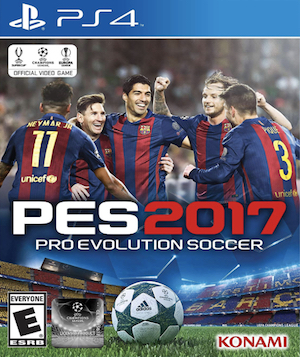This year’s PES is one of the best in years- and in terms of actually recreating and simulating the sport that it is based on, it may yet be the best game of its genre, ever. PES 17 is Konami and the PES franchise’s best foot forward, and is likely to win the series some new converts and fans as a result.
Unfortunately, the PC does not get this excellent game- the PC version of PES 17 is rather based on the far more limited, PS3 and Xbox 360 builds of the game. This means that you are getting a significantly worse and more inferior experience on PC with PES than you are on PS4 or Xbox One. Not only that, but the PC version suffers from a fair few issues, too. If you’re playing PES 17 on PC, and you run into any technical problems, this guide should help you resolve all of them.
But first, find below the minimum and required specs:
MINIMUM:
- OS: Windows 10, 8.1, 8, 7 SP1, Vista SP2
- Processor: Intel Core2 Duo 1.8GHz / AMD Athlon Ⅱ X2 240 or equivalent processor
- Memory: 1 GB RAM
- Graphics: DirectX 9.0c compatible video card. 1024MB Pixel Shader 3.0 (NVIDIA GeForce 8800 / AMD/ATI Radeon X1600 / Intel HD Graphics 3000 or better)
- DirectX: Version 9.0c
- Storage: 8 GB available space
- Sound Card: DirectX 9.0c compatible sound card
- Additional Notes: 800 x 600 monitor resolution; 4x DVD-ROM Drive; TCP/IP 512 kbps or higher
RECOMMENDED:
- OS: Windows 10, 8.1, 8, 7 SP1, Vista SP2
- Processor: Intel Core i3 530 / AMD Phenom Ⅱ X4 925 or equivalent processor
- Memory: 2 GB RAM
- Graphics: DirectX 9.0c compatible video card. 1024MB Pixel Shader 3.0 (NVIDIA GeForce GTX 260 / AMD/ATI Radeon HD4850 / Intel HD Graphics 4000 or better)
- DirectX: Version 9.0c
- Storage: 8 GB available space
- Sound Card: DirectX 9.0c compatible sound card
- Additional Notes: 1280 x 720 monitor resolution; 8x DVD-ROM Drive; TCP/IP 1.5 Mbps or higher
Please be advised that the following methods are to be used at the sole discretion of the system owner. GamingBolt or its staff members take no responsibility for problems that may arise or issues that may occur from trying the below. Always remember that official support is always the best support.
FPS DROPS AND STUTTERING
For a game with requirements as low as PES 17, and for simply being as unintensive as PES 17 is, there can be quite a bit of stuttering and frame rate drops in that it suffers from.
If it happens to you, and you are using an Nvidia GPU, you may wish to try the following steps to see if they work for you:
- Open the Nvidia Control Panel
- Go to 3D settings
- Set Power Management Mode to Prefer Maximum Performance
Nvidia owners may also wish to try the following:
- Go to Program Settings in Nvidia Control Panel, and find settings for PES 17.
- Run the game with these settings: Maximum pre-rendered frames: 4; Vertical Sync: On; Triple Buffering: On
Finally, if you are playing the game on your laptop, you need to look into switching from your integrated GPU to your discrete one, as well.
DIRECTX ERROR
This one is as simple as they come- if you are having trouble running the game because you get DirectX errors, your build of DirectX is either outdated, or corrupted. Download a new DirectX build, and reinstall to upgrade or repair it- this should resolve the problem.
STARTUP CRASHES:
Startup crashes in PES 17 are relatively uncommon- if you are running into some, it indicates that you’ve got some corrupted or outdated drivers which are interfering with the running of the game.
- Make sure your OS is updated to the latest build
- Download and install the latest version of Steam
- Make sure that you have the latest version of drivers installed for your GPU
- If the game is still giving you trouble, download and install the Driver Scanner, a tool that updates the drivers on one click. It should be able to detect the offending drivers, and upgrade them in a jiffy.
DLL ERROR
Much like startup crashes, DLL errors ultimately come down to missing or corrupted DLL files. The trouble is, figuring out which DLL file is going rogue is pretty much impossible to figure out, especially since a lot of DLL files are not generated from any specific source.
- The fix is to use the DLL Files Fixer found here.
- Make sure you note the specific DLL file noted in the DLL error message that the game generates
- Input that file name into the DLL File Fixer when it is running, and the tool should install the file for you afresh, meaning you now no longer have to worry about DLL errors.
Note: Given that the wide range of PC hardware out there, the fixes mentioned here may or may not work for you. But it’s worth giving them a shot since these have worked for players who own the PC version of World of Warcraft Legion.