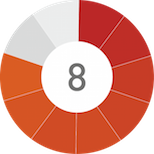I was one of the few people who was actually excited about the Wii in the build up to its launch back in 2006. When it actually landed though, I felt the hardcore gamer truly had been abandoned by Nintendo; a gradual decline that arguably began in the Gamecube days. Despite being rather gun shy, I still can’t help but be excited by new Nintendo hardware though, leading to my equal disappointment at the joke that was the 3DS’s first year on the market. I was ready to be hurt once more by the Wii U but, having had a chance to play around with it following its UK launch, Nintendo have managed to claw back some of the trust they have so badly lost over the past few years.
The Console
The actual console itself continues the aesthetic model of its predecessor, looking somewhat like an elongated Wii. The white or black finish of the console (depending on your choice of bundle) is likely to fit in with any TV and media centre you may have in your front room, and it continues the trend of home consoles becoming less and less offensive to the sight. The front panel sports a power, eject and sync button, along with two USB ports and an SD card slot that are concealed behind a slide away cover. Two additional USB ports are at the back of the console, along with ports for HDMI, component, power cables and the all important sensor bar.
Set up is nice and easy, and the running noise of the console is pleasantly quiet. The heat kicked out by the console doesn’t feel too bad to the touch either, so we can only hope this means that the console won’t suffer from commonplace overheating issues. The console on its own is incapable of standing upright, prompting the need for two stabilising feet if you want your console in a vertical configuration. These come with the Premium bundle only, a point that segues this review nicely into the two system configurations you can pick up.
Hardware Configurations
The basic edition, priced at £250 comes with the console itself and Gamepad controller in white, a power brick and lead, a charger for the Gamepad, a sensor bar for use with Wii peripherals and an HDMI cable. For £300 though, you can get the premium edition. Touting all the above (with the console and Gamepad in a stylish black instead), the premium bundle also features a charging stand and a playing stand for the Gamepad, stabilising feet for those wanting to sit their console vertically and a bundled copy of Nintendoland. The main reason for getting the premium bundle though is for the extra hard drive space. The basic console only has an 8gb hard drive, of which only 3gb are reserved for the user. You can use external hard drives up to 2tb with the Wii U but, as you can’t run downloaded games straight from an external hard drive, this means you are very limited when it comes to DLC titles. The basic edition is pointless, and is not anywhere near cheap enough to justify its shortcomings. Play safe and get a premium bundle if you’re planning on getting the most out of the Wii U.
The Wii U Gamepad
Having covered the console, it’s time to get into the nitty gritty of the gamepad. It’s the defining new element of the Wii U, and it’s an interesting one indeed. A full 16 button, two analogue stick pad with a tasty 6.2 inch touch screen in the middle. Also featuring a variety of gyroscopes for full tilt and motion controls, the Gamepad is one of Nintendo’s most diverse and all encompassing peripherals.
Picking it up for the first time, it’s surprising just how light the Gamepad is. It’s easy to use for lengthy game sessions without tiring your arms as a result, and a tactically placed ridge on the back of the unit allows you to rest the pad on your fingers for added comfort. The buttons and sticks are also a major upgrade over previous Nintendo efforts, and rival the clicky and satisfying feel of the now standard PS3 and Xbox 360 joypads. The Gamepad is a joy to use, but a few cutbacks have been made to ensure its lightness that cause a few problems. The big one is the battery life. All I’ll say is ensure you have you Gamepad charger to hand at all times, as the battery life is pretty low. The official word from Nintendo is a 3-5 hour battery life based on your Gamepad settings, but this seems rather ambitious at times. The Gamepad will run out of battery constantly as you play through any moderate gaming session and, whilst this may have been a necessary sacrifice to create a light and easy to use controller, it’s a bit irritating at times. The need for a totally separate AC charger is also a weird one, as I don’t see why you couldn’t just plug the Gamepad into one of the many USB ports on the Wii U console. Make sure you have some power sockets free when you play on the Wii U.
When your Gamepad is off the charge, you can supposedly move up to 25 feet away from the Wii U console before the Gamepad will lose signal. It’s certainly safe to use it anywhere in the same room as your console, but walls, floors and ceilings break signal almost instantly, meaning my dreams of playing Arkham City in bed have yet to be realised. Still, provided you’re in signal range, the Gamepad is totally lag free, putting to bed any fears you may have had about Gamepad latency. The ability to use the Gamepad as a TV remote substitute is also a handy feature when it comes to offering freedom through the Gamepad controller. Being able to switch sources, channels and altering volume on the big screen makes the versatility of the pad even greater.
The Gamepad has a glossy front panel, with the backside constituting a plastic matte finish. The shiny exterior looks nice initially, but the glossy front is an absolute fingerprint magnet, an issue made even worse on the black premium model console and Gamepad. The screen in the middle is a decent size and, with a rather impressive 854×450 resolution, playing full games on the pad looks pretty sweet indeed. The issue comes in Nintendo’s use of resistive, rather than capacitive, touch screen technology. It leads to occasional inaccuracies, and no multi-touch features whatsoever. It remains an accurate input method, but its sensitivity is not up to scratch with modern smart phones and tablets.
The Gamepad really comes into its own when the games get going. Plenty of single player games allow you to play entirely through the Gamepad, an experience that works incredibly well and frees up your TV for other uses. The use of a second screen during single player games can also be used to offer quick access to menus and maps, and the sense of immersion this can bring is not to be underestimated. The multiplayer is where you can really see what Nintendo were aiming for, as asymmetrical multiplyer is incredible. From the early days of GBA connectivity on Zelda: Four Swords Adventures and Pacman Vs. on Gamecube, Nintendo have been messing with multiple screens in multiplayer, and the Wii U is the ultimate culmination of all their experimentation. It depends on the game but, whether you’re commanding hordes of the undead in Zombiu or searching for ghosts in Nintendoland, local multiplayer has just got a whole lot more interesting.
Backwards Compatibility
The multiplayer experience is easy to enjoy on account of how all Wii peripherals and controllers are backwards compatible. All Wii games are also payable on the Wii U, and they even benefit from a mild clear up. I’m still not entirely convinced it actually upscales the resolution of any games, but the colours are certainly better defined. Gamecube games and accessories are no longer supported sadly, but the whole Wii experience remains on Wii U in its entirety.
The Wii U Pro Controller
Just in case you want a more conventional controller experience, Nintendo have you covered with the pro controller U. An updated form of the classic controller for the Wii, the pro controller is a stand alone controller (no Wiimote required) with a more conventional button and analogue stick layout. It’s pretty much a Gamepad controller without the screen, but the buttons have a great feel, and the analogue sticks are definitely solid. It also negates the need for batteries, with Nintendo finally opting for a USB charging system. My only gripe is the unconventional symmetry of the pad, with the analogue sticks taking the top portions of the controller. Reaching down to hit the face buttons with your thumb feels unnatural when you’re so used to other controller set-ups, but I’m sure this is a grievance that will disappear once you get used to the layout. It’s a great controller, nearly rivalling my love for the Xbox 360 pad, and it definitely shows that Nintendo intend to take the core gamers into consideration with the Wii U.
System Firmware
Initially booting up the Wii U is a somewhat anti-climactic experience. Aside from the novelty of the Gamepad, the main home screen is very much a repeat of what we’ve seen on the Wii and 3DS. Clean white and silver backgrounds are complimented by rows of tiles, each representing a particular application. It’s clean and efficient, but the firmware feels somewhat dated in comparison to the regularly updated offerings of Sony and Microsoft, an issue made even worse by how sluggish it can be. Software regularly takes up to a minute to load from the home screen, something that could definitely be improved on in future system updates. Nintendo’s decision to not include system-wide achievements or trophies is also a bit strange, considering how that has been a mainstay of the previous console generation.
The real new elements of the Wii U are in the online elements, features that are disappointingly absent out of the box. Only after an obnoxious and lengthy initial update can you access these features. It took about an hour for me on a fairly speedy connection, but an additional thirty minutes were required to install everything. This installation time applies to other software as well, and my my is it a pain. It took me twenty minutes to download the 2gb package of Trine 2, and another twenty minutes to install it. At least game downloads can occur in the background, but installation can not. Make sure you set some time aside for updates like this.
The eShop
Once you get the update over with, things pick up. Nintendo have really upped their online game, and have even included a variety of apps that lean towards the multimedia side of things. Of immediate note is the eShop, a now vastly improved affair. Most of the major launch games are available as download titles, a definite step in the right direction, and quirky indie titles like Puddle and Chasing Aurora show that Nintendo are willing to step into new markets with the Wii U. The layout and navigation is now much easier, and the inclusion of mini customer reviews also makes browsing the store feel more complete. That you can add exact amounts to your store wallet to pay for games is also a bonus, as mucking around with Nintendo points was a real pain on the Wii’s store.
Friends and Wii Chat
In the same vein, the friends system has been revitalised beyond comprehension. Nintendo have finally realised how stupid those friend codes were, and you are now able to find users and add them directly as you can on Xbox 360 and PS3. Communicating with friends is also much easier now due to the inclusion of video chat. The Gamepad comes handily equipped with a front facing camera and microphone, meaning you can video chat with friends right from the console. The quality is good, and the interface clean, though it’s unlikely to be replacing Skype or Facetime any time soon as your go to method of video calling.
Miiverse
Possibly the most interesting inclusion is Miiverse, a sort of mega forum that is accessible from the home menu. Forums are available for all launch titles, and you can easily browse through, comment on and like posts. You can ask for help on a section of a particularly tough title, find reviews for the game or just make a funny doodle. It’s a cool and easy to use feature, and one that has promoted a surprisingly friendly environment so far. The admins must be on fire, as I have yet to have my sexuality question or have my mum insulted in any way; certainly a nice break from the kind of communication you suffer on Xbox Live. The real power of Miiverse is in how easy it is to access it mid game. It’s always locked to the home menu, so you can bring it up if you want some tips for a game without having to quit to the home menu. Considering developers can choose to fully integrate Miiverse into their games as well, I can see forum messages popping up in games regularly, much like they do in Demons’/Dark Souls. Just in case you were wondering, that’s definitely a good thing.
Internet Browser
If you can’t get help on Miiverse, you can always just fire up the internet browser, a feature that is also accessible mid-game. Browsing on the Wii U Gamepad is as intuitive as you’d expect and, with tabbed browsing and search shortcuts, it’s a surprisingly efficient piece of software. It could have really done with auto-correct functions for mistyped letter during searches and posts. It can’t display or save pictures either, but it’s fantastic for searching up a quick guide if you get stuck. It also can’t run flash player or other such add-ons, though youtube is suspiciously well supported and, being able to watch a cheeky youtube clip on the Gamepad without the TV was definitely a nice respite when the big screen is being ill used by friends and family.
Other Apps
The TVii service is an equally decent way of consuming various media, and seems an interesting way for Nintendo to merge a variety of multimedia services. Sadly, it isn’t available in the UK yet, so I wasn’t able to test it, but it’s apparently making its way to us sometime next year. In the meantime, there are a variety of other multimedia apps already available that show how Nintendo has matured as an entertainment provider. The youtube app is awful, offering a clunky interface and the inability to watch clips on the Gamepad only. If you’re going to watch youtube, do it on the internet browser. Whilst it’s a false start for the youtube app, the netflix and lovefilm applications are stellar, possibly beating their PS3 and Xbox 360 equivalents. Netflix in particular offers a smooth and simple user interface without the lag that plagues the other console versions, and the ability to watch films entirely on the Gamepad is welcome.
Conclusion
Overall, we see Nintendo risking big on the Wii U. The price is much higher than the original Wii was when it first launched, and Nintendo’s attempts to appease both core and casual players may well alienate both in the long run. That said, in spite of my usual cynicism, it’s hard not to get excited with what Nintendo are doing with the Wii U. The Gamepad tech is, on the whole, very impressive, and multi-screen gameplay has huge potential for developers to exploit over the coming years. Whilst the innovations of the 3DS were largely gimmicks, I can see truly game changing things coming with the Wii U and Gamepad combo. The launch games are also pretty good, with a decent variety of games old and new, and single and multiplayer experiences are also equally well covered. If you’re on the fence, it’s worth getting off on the side of Nintendo this time around. They’ve made mistakes in the past, but it genuinely feels like they’ve learnt their lessons this time.
Gamepad is light and comfy, Dual screen gameplay has great potential, Impressive online features, Good launch titles, Pro Controller feels good, Asymmetric multiplayer is fun, Gamepad offers a sense of freedom
Home screen feels dated, Gamepad touch screen is resistive, Obnoxious updates required for online features, Sluggish firmware, Basic edition console is crippled