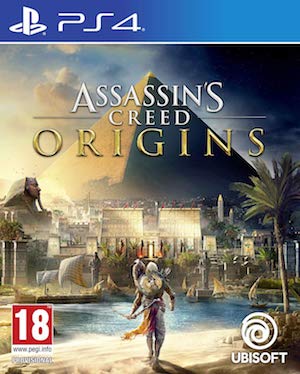Assassin’s Creed Origins is out now, and while it is a generally buggy game (which remains my biggest problem with an otherwise compelling return to form for the franchise after a few off-years), the PC port for the game is surprisingly competent, with very few of the errors that have plagued PC versions of other games in the series.
But just going by the fact that it is a game on PCs, there are going to be some unexpected and unanticipated errors and problems that PC players run into sometimes while trying to play the game- and that is what we are here to help you out with. But first, the specs.
MINIMUM CONFIGURATION
OS: Windows 7 SP1, Windows 8.1, Windows 10 (64-bit versions only)
PROCESSOR: Intel Core i5-2400s @ 2.5 GHz or AMD FX-6350 @ 3.9 GHz or equivalent
VIDEO CARD: NVIDIA GeForce GTX 660 or AMD R9 270 (2048 MB VRAM with Shader Model 5.0 or better)
SYSTEM RAM: 6GB
Resolution: 720p
Video Preset: Lowest
RECOMMENDED CONFIGURATION
OS: Windows 7 SP1, Windows 8.1, Windows 10 (64-bit versions only)
PROCESSOR: Intel Core i7- 3770 @ 3.5 GHz or AMD FX-8350 @ 4.0 GHz
VIDEO CARD: NVIDIA GeForce GTX 760 or AMD R9 280X (3GB VRAM with Shader Model 5.0 or better)
SYSTEM RAM: 8GB
Resolution: 1080p
Video Preset: High
Please be advised that the following methods are to be used at the sole discretion of the system owner. GamingBolt or its staff members take no responsibility for problems that may arise or issues that may occur from trying the below. Always remember that official support is always the best support.
GENERAL FIXES
Generally speaking, some basic troubleshooting tips should always help you resolve whatever issue you are facing with the PC version of any game. If you are running into problems, maybe first attempt the following steps, and if they don’t work out, look into some of the more specific fixes we have below.
- Make sure the drivers on your PC are updated
- If you have two GPUs, make sure you are using the discrete GPU instead of the integrated one
- Set Assassin’s Creed Origins‘ priority to High in the Task Manager Turn off any background programs, including firewalls, chat clients, video recorders, and overlays
- Try lowering visual settings on the game to see if that improves game performance
- Make sure you have Windows updated before you attempt to play Assassin’s Creed Origins.
BUZZING SOUND AS YOU PLAY
- Right click the audio icon on the taskbar
- Select the tab “Advanced” and set the audio quality to 24-bit 96000Hz (Studio Quality)
NO SOUND
- Disable all sound devices except for the primary one you wish to use for audio output for the game
- If you cannot hear crowds (but see subtitles), you need to switch from you 5.1 or 7.1 surround headphones to speakers
GAME DOES NOT START
- If you are using RivaTuner, disable Rive Statistics Server, and the game should boot.
Note: Given that the wide range of PC hardware out there, the fixes mentioned here may or may not work for you. But it’s worth giving them a shot since these have worked for players who own the PC version of the game.