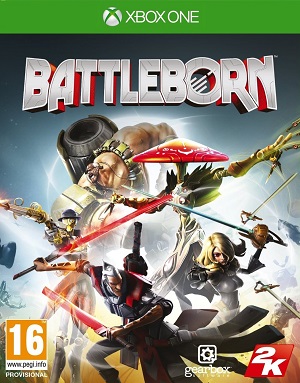Gearbox’s newest game is Battleborn, now finally available on Xbox One, PlayStation 4, and PC. This new game is a unique take on shooters, blending MOBAs with some gun toting action, and so far, it seems to be living up to its hype, with all of the trademark Gearbox charm and wit thrown in to boot, as well.
Given that this is a Gearbox game, it mostly performs well on all systems- but as is the case with just about any release on PC, there are some errors and bugs that are cropping up for players, which makes sense, since there are simply so many PC configurations out there. That’s what this guide will help you with- if you run into any problems yourself, this guide will hopefully help you figure out how to deal with them.
First, the minimum and recommended requirements to run the game on PC:
Minimum
- OS: Windows 7 x64-bit or later
- CPU: Intel i5-750 / AMD Phenom IIx4 945
- RAM: 6 GB
- Hard Drive: 30 GB free
- Video Memory: 1 GB
- Minimum Required Video Card: AMD HD 6870/ NVIDIA GeForce GTX 460 or better, PhysX support
- Sound: DirectX 11
- Input: Keyboard or dual-analog gameplay
Recommended
- OS: Windows 7 x64-bit or Later
- CPU: Intel i5-750 / AMD Phenom IIx4 945
- RAM: 6 GB
- Hard Drive: 50 GB free
- Video Memory: 2 GB
- Recommended Video Card: AMD HD 7850/ NVIDIA GeForce GTX 660 or better, PhysX support
- Sound: DirectX 11
- Input: Keyboard or dual-analog gamepad
Please be advised that the following methods are to be used at the sole discretion of the platform owner. GamingBolt or its staff members take no responsibility for problems that may arise or issues that may occur from trying the below. Always remember that official support is always the best support.
PERFORMANCE ISSUES
Before attempting any of these fixes, ensure that your drivers are all up to date
- AMD users: If you are getting low framerates on your PC, disable PhysX.
- To do this, follow the following steps:
- Go to either C:\SteamLibrary\steamapps\common\Battleborn\Engine\Config or C:\Users\****\Documents\My Games\Battleborn\PoplarGame\Config
- Search for Battleborn.ini
- Change the following as given below:
- PhysXGpuHeapSize=0
- PhysXMeshCacheSize=0
- PhysXLevel=0
- To do this, follow the following steps:
- Nvidia Users: Nvidia has released a new driver update, that should help resolve any performance issues with Battleborn you may be facing.
GAME CRASHES
In case your game is still crashing on you, please follow these steps:
- If you still have the beta installed, uninstall it
- Verify your game’s cache on Steam by right clicking on it in your Steam library, and then selecting the option
- Run Battleborn as Administrator (Right Click on the game icon, click on Properties, go to Compatibility Mode, and select the option. You may need to input an Administrator Password)
GAME CRASHES UPON STARTUP:
If you are running into this error, go to Properties, and run the game in Windowed mode.
PERFORMANCE SETTINGS AND OPTIMIZATIONS:
Battleborn is a new game, but since its .INI access is so thorough and extensive, players can muck around with the settings to get the kind of balance between graphics and performance that works for them. If you wish to do that, you can go to either C:\SteamLibrary\steamapps\common\Battleborn\Engine\Config or C:\Users\****\Documents\My Games\Battleborn\PoplarGame\Config, and then try and change the following settings:
MaxParticleResize=100
bSmoothFrameRate=FALSE
DynamicLights=True
DynamicShadows=False
LightEnvironmentShadows=False
MotionBlur=False
DepthOfField=False
AmbientOcclusion=False
Bloom=False
bAllowLightShafts=False
Distortion=False
FilteredDistortion=False
DropParticleDistortion=False
LensFlares=False
FogVolumes=False
AllowRadialBlur=False
ParticleLODBias=0
DetailMode=0
MaxAnisotropy=16
FXAA=False
Note: Given that the wide range of PC hardware out there, the fixes mentioned here may or may not work for you. But it’s worth giving them a shot since these have worked for players who own the PC version of Battleborn.