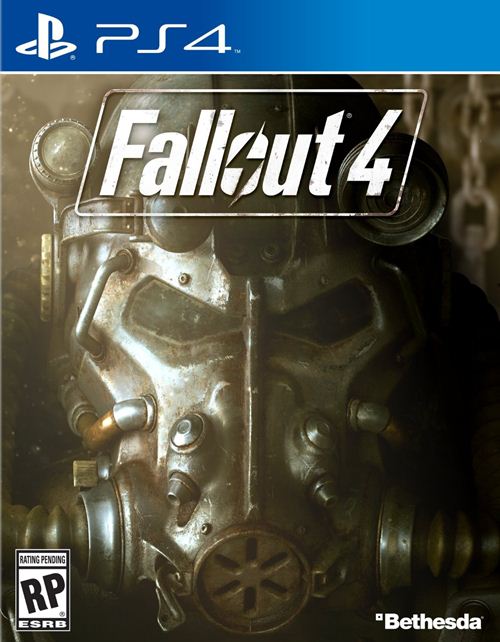Given that the wide range of PC hardware out there, the fixes mentioned here may or may not work for you. But it’s worth giving them a shot since these have worked for players who own the PC version of Fallout 4. Please be advised that the following methods are to be used at the sole discretion of the platform owner.
GamingBolt or its staff members take no responsibility for problems that may arise or issues that may occur from trying the below. Always remember that official support is always the best support. Before we proceed, it is important that you understand that you need to meet the minimum requirements for Fallout 4 to be able to have a smooth play experience. Fallout 4 is not a very demanding game- but having a strong rig never hurt anyone.
MINIMUM:
- OS: Windows 7/8/10 (64-bit OS required)
- Processor: Intel Core i5-2300 2.8 GHz/AMD Phenom II X4 945 3.0 GHz or equivalent
- Memory: 8 GB RAM
- Graphics: NVIDIA GTX 550 Ti 2GB/AMD Radeon HD 7870 2GB or equivalent
- Hard Drive: 30 GB available space
RECOMMENDED:
- OS: Windows 7/8/10 (64-bit OS required)
- Processor: Intel Core i7 4790 3.6 GHz/AMD FX-9590 4.7 GHz or equivalent
- Memory: 8 GB RAM
- Graphics: NVIDIA GTX 780 3GB/AMD Radeon R9 290X 4GB or equivalent
- Hard Drive: 30 GB available space
Fallout 4 crashes can take on multiple forms. Included among the symptoms of the problem are the following:
- Crashing on startup
- Crashing during the game.
- Crash after changing the settings.
- BSOD
- Game crashes after few minutes of gameplay
To resolve this issue:
- Download the Driver Scanner. Driver Scanner is a third party utility that lets you analyze drivers on your system, and any potential incompatibilities that may be arising from them.
- After downloading, you need to perform a complete system scan with it.
- From there, you can update the relevant drivers with one click.
GAME STUTTERING
Stuttering manifests itself as input lag (2-3 seconds) or framerate drops. This issue can be resolved by:
- Updating your drivers using the Driver Scanner
- Disabling V-Sync in the game’s Setting Menus
xlive.dll/ xinput1_3.dll /
Yes, that is a game error, and that is exactly what it is called. Quite a few people have been complaining about it- apparently, it has to do with system registry errors. That might sound scary, but it’s really not all that difficult to fix:
- First of all, download the third party utility DLL-Files Fixer.
- After that, click on the “Install DLL files” tab.
- Now, input the name of the DLL file (this is the one that is the name of the error, you can just copy/paste it from the guide) in the search tab. The fixer will automatically install the file in required location and you can get back to enjoying the game.
UNLOCK FRAMERATES
30FPS is unplayable, 60FPS is for plebians. True PC game players chug framerates that go as high as possible. Fallout 4 by default comes with a locked framerate, but it’s pretty easy to get around. Go to this file:
documents\my games\fallout 4\Fallout4Prefs.ini
And make a backup of this file in a different location. Now, set iPresetinterval to 0. That should unlock the framerate.
FALLOUT 4 HAS STOPPED WORKING:
This either requires the game to run in Compatibility Mode (… for some reason) or a revalidation of the game’s license over Steam.
- Right click on on the game icon, click properties and under Compatibility, set it to either Windows Vista SP2 or Windows XP SP3 compatibility.
- Re-validate the game files if you have installed the game through Steam.
DISC WRITE FALLOUT 4 ERROR
- Click Start > (My) Computer
- Locate the hard drive Steam is installed on. By default, this will be the one that your OS is installed to as well (usually C:/)
- Right-click this drive and select Properties.
- Click the Tools tab.
- In the Error-checking category, click Check now…
- In the dialog that appears, check “Automatically fix file system errors” and “Scan for and attempt recovery of bad sectors.”
- Click Start.
After completing the scan, restart your PC and run the game.