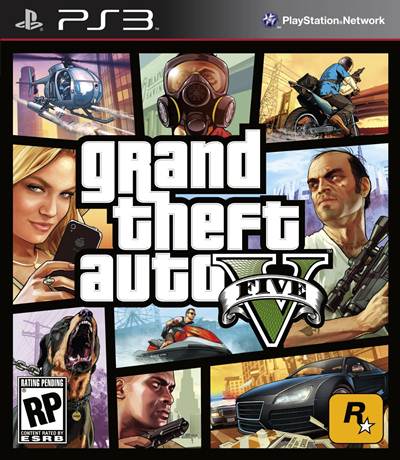So GTA V on PC isn’t the perfectly polished gem we were promised. As disappointing as that is, it’s the reality we must accept, thus we’ve compiled a walk through of fixes and tweaks that should hopefully get you up and running. Please be advised that the following methods are to be used at the sole discretion of the platform owner. GamingBolt or its staff members take no responsibility for problems that may arise or issues that may occur from trying the below. Always remember that official support is always the best support.
If the game is crashing when launched with Nvidia cards, you can resolve this by opening up your device manager window and disabling your Nvidia graphics card. Once you’ve successfully opened the GTA V Launcher, you can enable the card again.
GTA V Memory Leak: At this time, this is a problem with the game and not your PC hardware. The following steps might resolve the issue temporarily. Open your Computer Properties Panel and open the System tab -> In the Advanced Settings Tab, click the settings beneath Virtual Memory, then click change -> Clear the Automatically Manage Paging File Size for all drives->Underneath Drive [your drive name goes here], click the drive where you OS is installed. ->Click the radio button System managed size and then click Set, OK, OK and one last OK. You may need to restart your rig again.
Should you receive the message, “Connection to Download Server Lost. Reconnecting…” message, you may want to try just waiting. This seems to happen if you’ve purchased the game directly from Rockstar or Green Man Gaming. Should you receive the “Unable to Detect Windows Media Player” message, navigate to your control panel, add/remove features, turn windows features on/off and then check the Windows Media Player tab.
GTA V Black Screen, Screen Flickering and CTD On Startup + Poor Frame Rate: Ensure that you are up to date on the latest drivers from AMD and Nvidia. If problems are encountered when trying to launch the game, try verifying the integrity of the game cache through Steam. To do this:
- Right click on your copy of GTA V
- Select the Properties tab
- Click on the local files tab and then click “Verify integrity of game cache.”
Should you receive the message, “The Rockstar update service is unavailable (code 1)”, then you need to create a new Administrator Account on your PC with a name that only includes letters from A to Z in the basic roman alphabet. Numbers 0 through 9 can be used too. Once this is done, restart and login to this account before continuing with the installation process.
Should you receive the message, “ERR_GEN_ZLIB_2 Failed zlib call. Please reboot or reinstall the game.” You must verify the game cache, as detailed above, or reinstall the game from the discs you purchased. Should this fail, attempt to use the Discs repair function.
If you’re struggling with importing your MP3 files into the game, open Documents\Rockstar Games\GTA V\User Music and copy the songs you wish to have in the game into this folder. Once in-game, perform an audio scan.
Reducing Vram To Increase Overall Performance:
- Exceeding the capabilities of your game with the memory limit option will result in a crash.
- Try lowering your settings by changing some of the heavy hitting effects.
- DX11 users should use FXAA rather than MSAA for the difference in memory.
- Vsync should be disabled.
- Turning down population density, the distance scaling and the texture quality will increase performance.
- Normal Shadows still look fine and consume much less memory than higher settings.
- Tessellation is a heavy load process and should be disabled.
- Reflections and Ambient Occlusion also drain memory, disabling these may help.
Some users may find their command line text file missing, this can be created yourself by opening the game’s install directory. Then Right click and create a new text document which you will name “commandline.txt” without quotation marks. In this document, enter the following.
-UseAutoSettings:
Use automatic generated settings
-benchmark:
Starts the benchmark test from the command line
-benchmarkFrameTimes:
Optionally output the individual frame times from the benchmark
-benchmarkIterations:
Specifies the number of iterations to run the benchmark for
-benchmarkPass:
Specifies an individual benchmark scene test should be done, and which test that should be
-benchmarknoaudio:
Disable audio processing for graphics benchmark purposes
-disableHyperthreading:
Don’t count hyperthreaded cores as real ones to create tasks on
-goStraightToMP:
Jump straight to MP while loading
-ignoreDifferentVideoCard:
Don’t reset settings with a new card
-ignoreprofile:
Ignore the current profile settings
-mouseexclusive:
Game uses mouse exclusively.
-noInGameDOF:
Disable In-game DOF effects
-safemode:
Start settings at minimum but don’t save it
-shadowSoftness:
Selects between linear, rpdb, box 4×4, soft 16
-uilanguage:
Set language game uses
-useMinimumSettings:
Reset settings to the minimum
-HDStreamingInFlight:
Enable HD streaming while in flight
-SSA:
Enable SSA
-SSAO:
Set SSAO quality (0-2)
-anisotropicQualityLevel:
Set anisotropic Filter Quality Level (0-16)
-cityDensity:
Control city density (0.0 – 1.0)
-fogVolumes:
Enable lights volumetric effects in foggy weather
-fxaa:
Set FXAA quality (0-3)
-grassQuality:
Set grass quality (0-5)
-lodScale:
Set LOD Distance Level (0.0-1.0f)
-particleQuality:
Set particle quality (0-2)
-particleShadows:
Enable particle shadows
-pedLodBias:
Set Pedestrians LOD Distance Bias (0.0-1.0f)
-postFX:
Set postFX quality (0-3)
-reflectionBlur:
Enable reflection map blur
-reflectionQuality:
Set reflection quality (0-3)
-shaderQuality:
Set shader quality (0-2)
-shadowLongShadows:
Enable shadow rendering for dusk and dawn
-shadowQuality:
Set shadow quality (0-3)
-tessellation:
Set tessellation on or off (0-3)
-textureQuality:
Set texture quality (0-2)
-txaa:
Enable NVidia TXAA
-vehicleLodBias:
Set Vehicles LOD Distance Bias (0.0-1.0f)
-waterQuality:
Set water quality (0-1)
-keyboardLocal:
Sets the keyboard layout to the specified region.
-hdr:
Set the whole rendering pipeline to 16-bit
-noquattransform:
Don’t use quaternion transforms for placed entities
-DX10:
Force 10.0 feature set
-DX10_1:
Force 10.1 feature set
-DX11:
Force 11.0 feature set
-GPUCount:
Manual override GPU Count
-adapter:
Use the specified screen adapter number (zero-based)
-borderless:
Set main window to be borderless
-disallowResizeWindow:
Do Not allow the window to be resized
-frameLimit:
number of vertical synchronizations to limit game to
-fullscreen:
Force fullscreen mode
-height:
Set height of main render window (default is 480)
-multiSample:
Number of multisamples (1, 2, 4, 8, or 16)
-width:
Set width of main render window (default is 640)
-windowed:
Force windowed mode
-StraightIntoFreemode:
If present the game will automatically launch into the multiplayer game in freemode.
Note: Given that the wide range of PC hardware out there, the fixes mentioned here may or may not work for you. But it’s worth giving them a shot since these have worked for players who own the PC version of Grand Theft Auto 5.