
Windows 10 premiered last month and has already achieved over 75 million downloads to upgrade to Microsoft’s new operating system. With every new OS there always tends some awesome features and, of course, issues. We don’t necessarily cover hardcore technology related content on GamingBolt but given that Windows 10 is probably going to play a big role in the games industry we decided to publish this guide. Here we are showcasing some awesome Windows 10 features such as Xbox One streaming and how to do it. Plus, we’ll be covering the most common error codes and bugs along with work arounds and possible fixes. But remember, some of these fixes are not Microsoft certified, so try at your own risk.
Windows 10 ‘No Wait’ Install
Want to upgrade to Windows 10 right now, but you’ve been queued to update at a different time? No worries. Even if your PC hasn’t gotten the notification to upgrade or even if you’re missing the GWX.exe. Here’s a step by step guide on how to upgrade to Windows 10 from Windows 7-8.1:
1.) On the Windows 10 Download page, click the link for the 64-bit version (Only use 32-bit if your computer doesn’t have a 64-bit processor). Then choose the Run option.
2.) There will be two options: Upgrade this PC now, or Create installation media for another PC. Click Upgrade Now.
3.) There will be a few other options for choosing to to create a USB, DVD, or Flash drive install for Windows 10 if you’d rather do it that way. But for this we are downloading straight from the media. After running through the optional options, accept the license terms. The installer will then check the PC for compatibility with Windows 10.
4.) Shortly after, click to install Windows 10. Then the PC will restart itself. When it finishes, it will ask for language selection. Windows 10 will begin to install by itself. All files and settings should retain their integrity without being harmed. But it is always wise to backup any files you deem essential (as stated above, there will always be bugs in new programs). And that should be it! Download complete!
Fixing A Few Issues
There have been some consumer complaints about the touchpad accuracy on laptops being way off. This is easily fixed by uninstalling and reinstalling the drivers. Make sure to check the manufacturer of your personal laptop to see if any new drivers are available for download.
Changing Default Apps:
Has Windows changed your default apps to something else? Don’t worry. Choose default apps by opening the Start menu. In the search bar type “default app settings,” hit enter. And it’s all back to normal from there!
Endless Rebooting Flaw
This problem is a bit more common so it has its own section. A mandatory update to KB 3081424 has caused many Windows 10 PCs to crash and begin an “endless rebooting flaw” after trying to install updates unsuccessfully. Fortunately, there has been a new update patch that can solve that problem.
The patch is called “KB 3081436.” For some, however, the new patch had no effect. Microsoft offered their own solution: Opening the “Control Panel,” clicking on “View installed updates,” select “KB3081436,” click uninstall in the toolbar and restart the computer.
Through these opening stages of Windows 10, when bugs are still present, there will initially be problems from time to time. Windows 10 installs updates and drivers automatically. It would be wise to skip certain Windows 10 updates to try and be preemptive on future bugs for the time being.
To uninstall an unwanted Windows 10 Update try typing “View Installed Updates” in the search. Click on “View Installed Updates– Control Panel” in the search results. Select the update that you don’t want then click on uninstall.
Helpful Hints For Gamers
PC specs become more important to gamers than most other people. Here are a few things gamers should keep in mind when preparing and/or upgrading to Windows 10:
Make sure you learn as much as you can about the software upgrade from as many sources as possible before upgrading. This will make the transition much smoother and you will know if your PC is compatible.
Experience the magic of DirectX 12 and Xbox. By accessing the Xbox app, users can enjoy the mobility and power of Xbox Live and understand what DirectX 12 can do for gaming. With tons of new features, there is a lot of ‘new’ in the Xbox experience for Windows 10.
Make sure everything is backed up and archived before installing anything. This goes for non-gamers as well. It is important to know that no programming is perfect and something that is important to you may vanish within a second right before your eyes.
Check the drivers to make sure everything is up to date for the Windows 10 install. Most manufacturers have already upgraded many drivers with Windows 10 in mind. Now it’s time to download the essentials.
Streaming Xbox One Games To Windows 10 PC
One of the best features of Windows 10 is the ability to flawlessly stream Xbox One games onto a Windows 10 PC. It’s simple and very cool! Here is a quick guide on how to start streaming as fast as possible.
1.) Make sure you set up an Xbox One controller on the Windows 10 PC that will be used for streaming through a USB plug. The PC will recognize the device, then install the necessary drivers. If correctly installed, the Xbox One controller should vibrate for a short time.
2.) Start up the free, built-in Xbox app that comes with Windows 10. Then, on the Home screen of the Xbox app, log in to your Xbox Live account. If you don’t have an account, create one first.
3.) Turn the Xbox One on. Making sure the PC and Xbox One are on the same wireless or wired network, turn the Xbox One on. On the Xbox One, go to Settings, then Preferences, and Check the box that reads “Allow game streaming to other devices.”
4.) Time to start streaming! On the Xbox app Home menu, select a recent Xbox One game from the Recently Played list. Follow that by selecting “Play from Console” to begin the stream.
If there are any further issues, be sure to check two live buttons in the Connect area which read “Test Streaming” and “Stream.” Digital games should be streamable instantly, but if you own physical copies, those must be inserted into the Xbox One before streaming can begin. Simple, right?
Errors! Errors! How To Fix The Errors!
Here are some common errors found when trying to upgrade to Windows 10 on PC, with some solutions to help… for some of them.
If you have:
Error 0x80200056, you must upgrade again. Make sure a power source is plugged in before re-upgrading if using a laptop.
Error 0x80073712, that means a file that is needed by Windows Update is damaged and/or missing. No solutions quite yet.
Error 0x800F0922, than your PC failed to connect to Windows Update servers. If using a VPN connection, disconnect from network and turn off the VPN and trying upgrading to Windows 10 again.
Errors 0xC1900208 – 0x4000C, than it’s possible that an incompatible app installed on your PC is blocking the upgrade process for completion. Uninstall these apps before proceeding.
Errors 0x80070070, 0x50011, 0x80070070, 0x50012, 0x60000, than the PC doesn’t have enough free space to install Windows 10. Delete items to clear up space to fix these.
Error 0x80070002, than that means a second drive to the system was added. Such as you may have assed an SSD as the new boot drive. The upgrade will fail if the original drive is not disconnected. So fix this by disconnecting it and all external drives must be disconnected as well.
There are several other errors, but we feel as those these have been the most common.
Replacing Windows Media Center’s DVR Features
With Windows Media Center (WMC) taken away in Windows 10, for some users, recording live TV with the DVR function has become, well, a little harder. Here is a work around for those wanting to DVR TV programs without the WMC app in previous Windows versions.
First, we have to find a new DVR replacement. A great solution (though a bit rough around the edges) is NextPVR. What you will need is a TV tuner for the OC, or a USB tuner, and an over-the-air antenna. Then do these simple steps:
1.)Download MC2XML BEFORE installing NextPVR. This is used to retrieve TV guide data.
2.) In File Explorer, make a new folder at C:\EPG and place mc2xml.exe inside. Choose this folder ONLY!
3.) Run mc2xml.exe. A screen will show up to enter your zip code for local listings. Leave the other options as they are and press OK.
4.) In the Lineup Selection window, find Digital Terrestrial Lineup and press OK.
5.) Download and install the latest version of NextPVR but DO NOT launch it yet.
6.) Navigate to C:\Users\Public\NPVR\Scripts in File Explorer. Then create a new text file, rename is UpdateEPG.bat. Also, be sure it is .bat and not .txt at the end of it.
7.)Open UpdateEPG.bat with notePad or any other text editor and type:
C:
cd “C:\EPG”
mc2xml
8.) Open NextPVR. It will run Settings on first launch. Head to Devices and select TV tuner. Click Device Setup, then Scan. TV tuner will then look for broadcast channels.
9.) Go to Channels selection, click Upgrade EPG. A pop-up box will read UpdateEPG.bat is running, thereby grabbing the TV guide data that we got through MC2XML. This should take a few minutes to do.
10.) Within the Misc. folder, you might need to change the Buffer Directory to a folder that you want. if a folder doesn’t exist, create a C:\Temp folder.
11.) Go to the Recording folder and choose where you want the DVR shows to be stored.
12.) If no audio of video is coming through, playing with the Decoders menu may be an option.
13.) Close Settings menu, go to Live TV section of NextPVR to begin watching and recording live TV.
Rolling Back To Windows 7, 8.1
By now it seems as though I’ve made Windows 10 sounds like a real pain. But most OS are a bit buggy when first placed out in the public. After a few months, most major problems should be worked out… hopefully. But if you insist on rolling back the clock to get your Windows 7 or 8.1 back, here’s the solution for you! Oh! One more tidbit: you only have ONE month to rollback to the old Windows or you will be forced to live with Windows 10 from then on.
If upgraded to Windows 10 from a PC with an older Windows version, the old version is stored in a folder called Windows.old. Open the Windows Start menu and go to Settings.
An Update and Security option will be up. Click it.
On the next page there will be options on the left, with one saying Recovery. Click Recovery and a display of choices will be shown. Find, Go Back to Windows 7/8.1 (number will vary depending on your old version). Click Get Started. If using a laptop, connect to a power source or the option will not work.
A screen will show up asking why you’re downgrading. Choose, then click Next when you’re done.
A couple chances to opt out of degrading will be asked. Then it will show a notice that you may need to reinstall some apps and programs. Then from here is should begin to roll back.
And that should be it! But remember, if you delete Windows.old, you can no longer go back to the previous Windows version.
That’s all for the current tips and tricks for Windows 10. Stay right here for future updates.








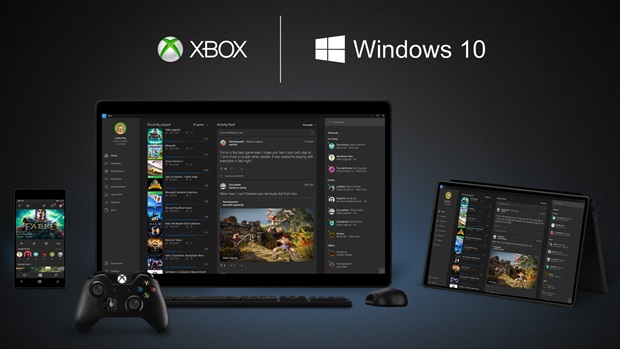

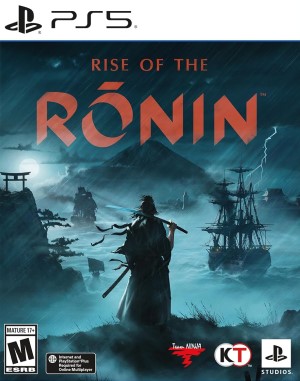






Share Your Thoughts Below (Always follow our comments policy!)