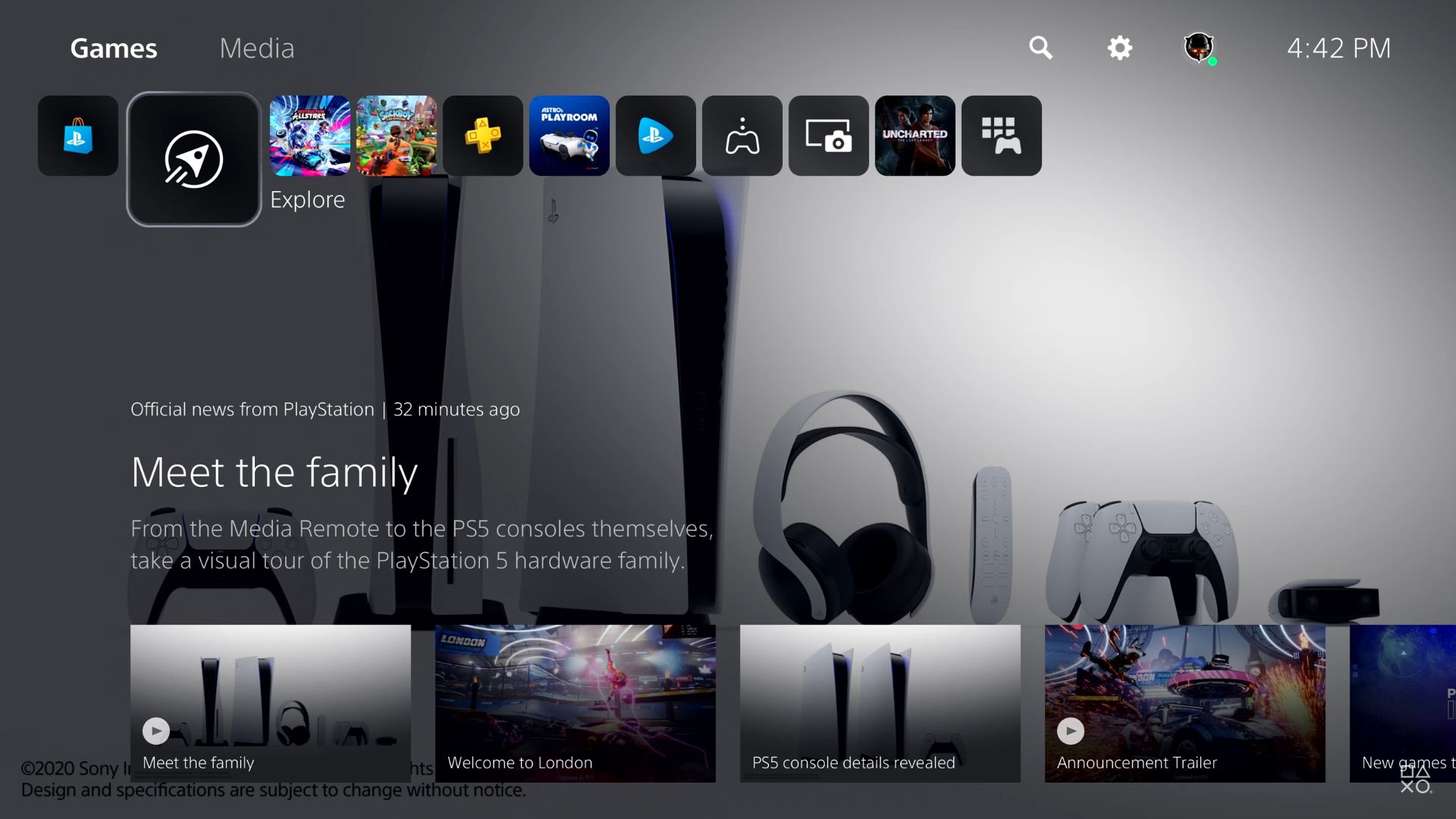Roughly two and a half years into its life, the PS5 has already built up a sizeable user base and quite an impressive library. It’s still in the early stages of its lifecycle though (after all, the PS4 is still alive and kicking, to some degree), which means there are plenty of its useful features and varied user experience enhancements that many who have the console might not even be aware of. To that end, to help you optimize your PS5 experience, here, we’re going to run through a list of a few handy tips and tricks for the console that you should keep in mind.
GAME SHARING
Sony introduced a ton of excellent new social and sharing features during the PS4 generation, and one in particular that many got quite a bit of use out of was its excellent game sharing system. The PS5 brings it over almost exactly as is. Essentially, if you log into, say, a friend or family member’s account and then head into the settings menu to enable console sharing and offline play, their entire library of games will become accessible to you, even if you’re not logged in with their account. Of course, this will only work with digital games, but if, say, there’s a game that you want to play without having to buy it, this is a great way of doing just that.
AVOIDING PSN SPOILERS
It’s easy to keep track of your friends’ activities or a particularly popular game’s community thanks to the PS5 user experience, but often, the images and clips that the console chooses to show you can inadvertently end up spoiling some things. Thankfully, there’s a feature in the console to address that. In the “Save Data and Game/App Settings” section of the settings menu, you can enable spoiler warnings, so that sections of games that you haven’t yet played yourself won’t be spoiled for you.
DUALSENSE BATTERY
The DualSense is an excellent controller – probably the best a PlayStation console has ever had at launch – though it’s not without its issues. Like most modern controllers, its battery life isn’t great, and usually lasts only about 5-6 hours, if that. If you head into the controller settings menu though, you can tinker with various options to prolong your DualSense’s battery life, including the intensity of the haptic feedback and adaptive triggers features, the brightness of the controller’s lights, and more.
SEARCH SHORTCUT
There’s a good chance that the search function is something you get quite a bit of use out of, especially if you’re someone who liked to browse the PlayStation Store a lot, and this feature, though pretty minor, can be a useful one for that purpose. On the console’s home screen, just press triangle to instantly jump to the search button. It’s quick and easy and saves you a couple of seconds, which is always a good thing.
QUICK MUTE FUNCTION
Similar to the search shortcut, the PS5 has plenty of other quick little shortcuts built in to make its user experience smoother. For instance, pressing the button on the DualSense that’s right below the home button mutes your microphone, while holding it down mutes all of your audio as well. It’s a quick and snappy way of being able to mute your game if you ever need to without having to frantically pat around your couch to find the TV remote. Speaking of which…
JUMP TO HOME
Here’s another useful shortcut, and one that many have missed. A great number of users who migrated from the PS4 to the PS5 have bemoaned how its home button doesn’t function the same way when you’re playing a game, because rather than taking you straight to the home screen like it did on the PS4, it instead opens the Control Center as an overlay with the game still running in the background. To go straight to the home menu rather than having to select it from the Control Center though, you can simple press and hold the home button, which works pretty much exactly like pressing it once did on the PS4.
HDMI LINK
This is a feature that’s pretty standard in consoles now (although the PS5 didn’t have it until a few months after launch), but it’s one that a lot of people end up missing- which is a shame, because it can be quite useful. If, rather than having to use your TV remote to turn on your screen and potentially change inputs to be able to use your console, you’d rather just have your TV turn on automatically when you turn on your PS5, that’s exactly what HDMI Link enables. Similarly, you can also turn off your TV to automatically send your console into rest mode. It’s a particularly useful feature if you have multiple devices hooked up to your screen. Or, you know, if you lose your TV remote a lot.
PIN TO HOME
What games you see on your PS5’s dashboard keeps changing over time depending on what games you’re playing, but there is, of course, only a certain number of tiles the console can show on its home screen. If, however, there’s a game that you want to always keep pinned to your dashboard, even if it’s something you might not play for a while, you can do that by pressing the options button on the game’s tile, and enable the “keep on home” option.
POP-UPS
The PS5 sure likes to flood you with pop-up notifications to keep you informed on everything from what it’s installing and any messages you’ve received to a variety of other pop-ups. Those can get pretty annoying, especially if you’re trying to peacefully watch or play something. To shut those off, at least for a while, you can simply enable a do not disturb mode from the notifications tab in the Control Center.
WEB BROWSER
The PS5’s lack of a proper web browser isn’t a major sticking point for a lot of people, since that’s obviously not something many use their consoles for, but given the fact that it was a basic feature present in the PS4 as well, it is a little baffling. If, however, you’re insistent (for some reason) on browsing the internet on your PS5, you can do that by typing in and sending a URL – any URL – in a private message, after which you can click on that link to be taken directly to that page. So yes, the PS5 does have a web browser hidden beneath the surface, though clearly, Sony doesn’t want you to use it, given how inconvenient it is. You can, however, pin the browser to the side of the screen and simultaneously play games, so there’s that.
GAMELISTS
Another feature that the PS4 had but the PS5 didn’t, at least at launch, was being able to make your own folders. Thankfully, however, unlike the web browser situation, this is something that Sony has remedied. The PS5 does now allow users to make their custom folders, or gamelists, as it calls them. Head to the “Your Collection” tab in your library, and here, you can make gamelists, each of which you can add a hundred games to. It makes sorting your collection much easier, something that’s quite useful if your library is particularly large (which it very well may be, if you’ve been in the PlayStation ecosystem for a while now). Hopefully, Sony will add more new features to gamelists going forward, because as it is right now, it’s pretty basic.