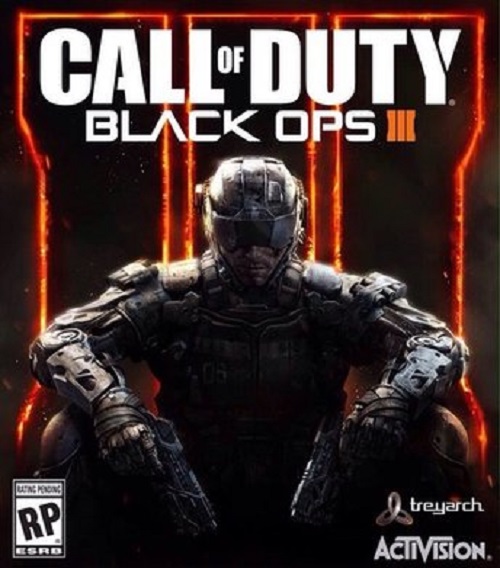Since Call of Duty: Black Ops 3 was released, the game has been met mostly with good reviews. However there have been a couple of problems that have come along with it. While the company is likely working on ironing these bugs out they haven’t yet released a patch yet but that shouldn’t stop your from enjoying the game the way it was supposed to be enjoyed. We already brought a few of these fixes to you when it comes to lag and stuttering.
We have number of fixes for other problems that have shown up specifically for the PC version of the game. One of the most prominent problems that has reared its ugly head when it comes to starting up. A lot of users have reported that they are getting black screen once the game gets loaded up. Players need to find config.ini file in your Black Ops 3 directory and then adjust the resolution to that your screen supports.
If you can’t find the resolution option, copy the config file from here and save the changes. If you don’t have any config file in your Black Ops 3 folder, try verifying your game files. If the fix isn’t working for your existing game file you can always start a new file and that should fix it. If you are not able to to join a lobby, you need to make sure that your ports are not blocked. Furthermore if you are facing Graphics Bug Yellow Flashes then you need to disable Order Independent Transparency settings in the graphics option. If you are using an i5 series of CPUs you may face frame rate performance issues. In order to resolve this, change the number of cores from 4 to 2 in the game’s configuration file.
If the game is freezing after the intro, try changing WorkerThreads in config file from 4 to 2. If you are facing random crashes, then you need to make sure your hardware meets the minimum requirements to run the game or update your GPU drivers.
If you are running out of memory, try the following steps:
1. Right click in the bottom left hand corner of your desktop and select “System” from the menu
2. Click ‘Advanced System settings’ in the left hand panel of the ‘System’ window
3. Select the ‘Advanced’ tab in the System properties window
4. In the ‘Performance’ options, click ‘Settings’
5. Select the ‘Advanced’ tab in the Performance Options
6. Under ‘Virtual Memory’ click ‘Change
7. Uncheck ‘Automatically manage paging file size for all drives’ if it is selected.
8. Select ‘Custom size’ and type ‘4096’ into Initial size (MB) and ‘6144’ into Maximum size (MB)
9. Click ‘Set’, click ‘OK’ and restart.
Note: Given that the wide range of PC hardware out there, the fixes mentioned here may or may not work for you. But it’s worth giving them a shot since these have worked for players who own the PC version of Call of Duty Black Ops 3. Please be advised that the following methods are to be used at the sole discretion of the platform owner. GamingBolt or its staff members take no responsibility for problems that may arise or issues that may occur from trying the below. Always remember that official support is always the best support.