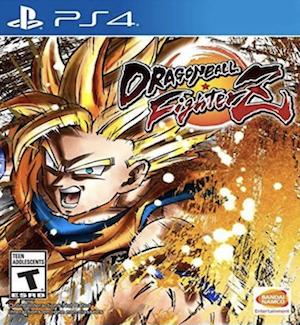Dragon Ball FighterZ is off to a great start and it’s certainly turning out to be a really interesting fighting game. Overall, the game runs on PC without any major problems but some players have reported some issues with the game including performance issues, crashes, and more. If you’ve been facing any such issues with the game, then don’t worry, this guide is here to help you out.
First, the specs:
Minimum Requirements:
- CPU: AMD FX-4350, 4.2 GHz / Intel Core i5-3470, 3.20 GHz
- CPU SPEED: Info
- RAM: 4 GB
- OS: Windows 7/8/10 (64-bit OS required)
- VIDEO CARD: Radeon HD 6870, 1 GB / GeForce GTX 650 Ti, 1 GB
- SOUND CARD: DirectX compatible soundcard or onboard chipset
Recommended Requirements:
- CPU: AMD Ryzen 5 1400, 3.2 GHz / Intel Core i7-3770, 3.40 GHz
- CPU SPEED: Info
- RAM: 8 GB
- OS: Windows 7/8/10 (64-bit OS required)
- VIDEO CARD: Radeon HD 7870, 2 GB / GeForce GTX 660, 2 GB
- SOUND CARD: DirectX compatible soundcard or onboard chipset
Please be advised that the following methods are to be used at the sole discretion of the system owner. GamingBolt or its staff members take no responsibility for problems that may arise or issues that may occur from trying the below. Always remember that official support is always the best support.
GENERAL FIXES
Generally speaking, some basic troubleshooting tips should always help you resolve whatever issue you are facing with the PC version of any game. If you are running into problems, maybe first attempt the following steps, and if they don’t work out, look into some of the more specific fixes we have below.
- Make sure the drivers on your PC are updated
- If you have two GPUs, make sure you are using the discrete GPU instead of the integrated one
- Set Dragon BallFighterZ’s priority to High in the Task Manager Turn off any background programs, including firewalls, chat clients, video recorders, and overlays
- Try lowering visual settings on the game to see if that improves game performance
- Make sure you have Windows updated before you attempt to play Dragon Ball FighterZ.
UNTRUSTED SYSTEM FILE ERROR
If you are experiencing the Untrusted System File C:Windows/System32/safeips64.dll error in the game, then it’s most likely because your anti-virus is interfering with the game and preventing it from working properly. To get rid of this problem, simply add the game folder as an exception in your anti- virus software’s settings.
BLACK SCREEN
If your game is experiencing problems with a black screen when you try to launch, it is likely because the game’s default resolution is higher than your monitor’s native resolution. To fix this, press ‘ALT+ENTER’ to bring the game to windowed mode, and then change the game’s resolution to whatever resolution you want to, as long as it is not higher than the TV’s native resolution.
FATAL ERROR
If you receive this error, just open ‘Run’ by pressing the Windows Button along with ‘R’. Now, type in “%localappdata%” and hit enter and you’ll see a bunch of folders there. If you see a Dragon Ball FighterZ folder there, then just delete this folder to resolve the issue.
If the above method doesn’t work, then there’s another solution that might work for you. First just go to the Steam folder for the game. Next, download all the DirectX files and just paste them in the Win64 folder. This should fix the issue for you.
MEMORY COULD NOT BE READ ERROR
This is quite a complicated error and it could be caused by a number of issues. If this is the case, then you can try and increase your computer’s virtual memory. To do this, just right-click ‘My Computer’ and then go to the ‘Advanced System Settings’ tab and then select ‘settings’. Once again, click on the ‘Advanced’ tab and then click the ‘change’ button under the Virtual Memory section. Hopefully, this will fix the issue for you.
You might find that the issue still persists. One reason might be that your drivers are outdated, so make sure you update your drivers in case you’re facing this problem.
Note: Given that the wide range of PC hardware out there, the fixes mentioned here may or may not work for you. But it’s worth giving them a shot since these have worked for players who own the PC version of Dragon Ball FighterZ.