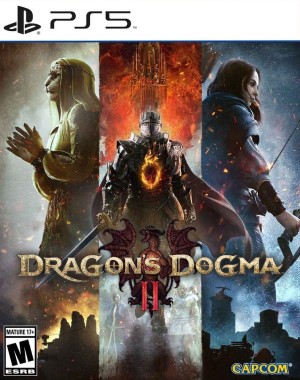Dragon’s Dogma 2 has an unusual save system that is sure to cause some consternation among players. The single slot, autosave is causing many irrecoverable situations where players get stuck in a death loop, or a game choice from which there is no turning back. This is what you can do, in order to start afresh.
Dragon’s Dogma 2 New Game Save On PlayStation 5
To start a new game of Dragon’s Dogma 2 on PS5:
- Simply start from the Dashboard, open up Settings, then Saved Data and Game/App Settings.
- Turn off Auto-Sync Saved Data from the Saved Data tab, thus disabling cloud saving temporarily.
- Next, back out and navigate to Storage under Settings, and Saved Data.
- Select Dragon’s Dogma 2 under PS5 games, and delete it.
- Start a new game of Dragon’s Dogma 2 with a new character, in order to finalize an autosave, as indicated by the spinning orange-red circle in the top-right corner of your screen.
- Then repeat the first step from the top to turn auto cloud saving back on.
Dragon’s Dogma 2 New Game Save On Xbox Series X|S
Xbox players have an easier go at the process, because all they have to do is go offline:
- This can be accomplished by disconnecting either wifi or ethernet manually, as well as simply navigating to General→Network Settings→Go Offline
- Next, find the most convenient tile for Dragon’s Dogma 2, either from the sidebar menu, or My games & apps, or recently played games, and select it.
- Press the Menu button on the controller, while the game is selected, and then “Manage game & add-ons”.
- From here you can navigate to saved data and delete it.
- Start a new game of Dragon’s Dogma 2 with a new character, in order to finalize an autosave, as indicated by the spinning orange-red circle in the top-right corner of your screen.
- Then reconnect to the internet to turn auto cloud saving back on.
Dragon’s Dogma 2 New Game Save On Steam PC
Steam PC’s process might be the most complicated of them all, depending on how well-versed you are with your system.
- After closing the game, navigate to the Steam library→right-click Dragon’s Dogma 2→Properties.
- In the General tab, turn off ‘Keep games saves in the Steam Cloud for Dragon’s Dogma 2 with the toggler.
- Now that auto cloud saving is off, open up Explorer in Windows, and go to your Steam’s userdata folder, which under normal circumstances should be located under C:\Program Files (x86)\Steam\
- Once inside userdata, within one of the folders there, look for ‘2054970’. That is the game ID of Dragon’s Dogma 2. You can delete the entire folder named 2054970, but we recommend you back it up instead to another location, just in case.
- Load the game, and you will see Start Game. Proceed with a new character, in order to finalize an autosave, and then close the game again.
- Re-enable auto cloud saving by toggling it back on again from the game’s properties.
- When you start the game this time, you will be prompted to choose between two saves, one local, the other the previous cloud backup. You would, of course, select the local save from this Cloud Conflict dialog, in order to overwrite the old save in the cloud. Continue, and you can go back to playing Dragon’s Dogma 2 again.
Note that with all three platforms, re-enabling the cloud backup step is not necessary to do, especially if you’re experimenting with something that will have you going back and forth with New Game.
That’s everything about how to start a new save in Dragon’s Dogma 2.