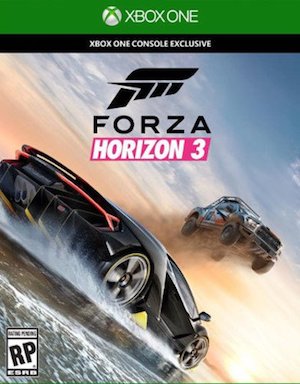Forza Horizon 3 is the latest entry in the arcade racing series, and it may just end up going down in history as one of the greatest racing games ever made. It also has the rare distinction of being a Microsoft game with a PC version that isn’t a dumpster fire in terms of quality. In fact, some issues notwithstanding, Forza Horizon 3 is a really well done PC port of the title.
That said, the sheer variety in PC builds means that there are some errors and problems that users are running into, problems that can definitely impede your enjoyment of the game if they’re not addressed. Good for you, that’s what we’re here for. Below, you will find some fixes to some of the most common problems that PC players of Forza Horizon 3 seem to be running into.
But first, the recommended specs:
CPU: i7 3820 @ 3.6GHz
GPU: NVIDIA GTX 970 or NVIDIA GTX 1060
AMD: R9 290X or AMD RX 480
VRAM: 4GB
RAM: 12GB
Hard Drive Type: HDD
Available Space: 55GB
Resolution: 1920 x 1080
Windows Version: Windows Anniversary Edition 64-bit 14393.101
Please be advised that the following methods are to be used at the sole discretion of the system owner. GamingBolt or its staff members take no responsibility for problems that may arise or issues that may occur from trying the below. Always remember that official support is always the best support.
DOWNLOAD ERRORS
Of course, you can’t play the game if you can’t download it- and it seems as though people are running into quite a few problems downloading Forza Horizon 3 off of the Windows Store. The error given is usually Error 0x80073CF9, and it has a fix, albeit a complicated one:
- Press Windows+X to go to the Command Prompt. Click Yes on the User Account Control message that pops up.
- Restart your PC, go back into the store, and re-initiate the download.
- Go to the Run menu, and type in:
net stop wuauserv
rename c:\windows\SoftwareDistribution softwaredistribution.old
net start wuauserv
If this does not help, or if you are given a different error code, go to Games > Xbox Live Games > Forza Horizon 3 or Forza Horizon 3 Deluxe/Ultimate Edition in the Windows Store, and click on ‘In This Bundle.’ Here, specifically click on Forza Horizon 3 (not the bundle, or anything else), and initiate its download.
STUTTERING AND FRAMERATE LAGGING
- Make sure all of your video and sound drivers are updated
- Make sure to close all background programs, including anti virus software and any overlays you may have
- Go to the Task Manager and set Forza Horizon 3 to run as a High Priority task
If none of this helps, then follow these steps:
- Right click on forza_x64_release_final.exe in Task Manager. Also right click on Forza Horizon 3‘s icon in Windows Explorer
- Click ‘Set Affinity,’ uncheck core 0, and leave everything else checked
- Save and quit
ERROR FH501
- Under Run in the Start Menu, type in DxDiag to open up the DirectX Diagnostic Tool. If you are getting this error, you are likely running a lower version of DirectX than 12, which is necessary to run this game
- Go to Microsoft’s website to download DirectX 12 and install it if you are on a lower version
ERROR 0x80070005
This one has a complicated fix, so make sure you follow the steps below very carefully:
- Open up the Run window. Type %Appdata%
- Go up Level 1. You should be able to see the folders “Local”, “LocalLow”, and “Roaming”
- Go into the Local folder, and right click on the folder Packages, to pull up its Properties
- Untick ‘Read Only,’ and then open the Security tab
- Click on Advanced, then Add, then Select a Principle, then type in ~/Users/ (~ stands for your computer’s name here)
- Click on Apply, and quit
Note: Given that the wide range of PC hardware out there, the fixes mentioned here may or may not work for you. But it’s worth giving them a shot since these have worked for players who own the PC version of Forza Horizon 3.