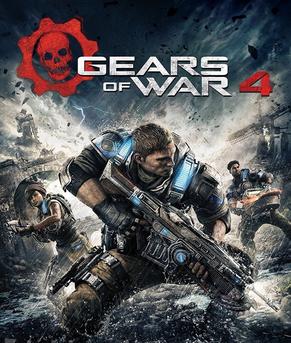Gears of War 4 is now out on Xbox One and PC, and unlike most previous Microsoft games on PC with their newest attempt, it’s actually a fairly good port that runs without much issues. But it is a high end PC game, and it is targeting a wide range of hardware, so there will naturally be some troubles and problems.
There’s not a whole lot in the way of errors this time- the few that there are are listed below with some suggested fixes, however, so you can try and address them as soon as possible, and get on with enjoying the game already.
But first, the required specs:
MINIMUM
OS: Windows 10 Anniversary Edition
DirectX: DirectX 12
CPU: i5 3470 @ 3.0GHz
GPU: GeForce GTX 750 Ti
VRAM: 2 GB
RAM: 8 GB
HDD: 80 GB free
Monitor: 1920×1080
RECOMMENDED
OS: Windows 10 Anniversary Edition
DirectX: DirectX 12
CPU: i5 4690 @ 3.5GHz
GPU: GeForce GTX 970 or GeForce GTX 1060
VRAM: 4 GB
RAM: 8 GB
HDD: 80 GB free
Monitor: 2560×1440
IDEAL
OS: Windows 10 Anniversary Edition
DirectX: DirectX 12
CPU: i7 4790 @ 4GHz
GPU: GeForce GTX 980 Ti or GeForce GTX 1080
VRAM: 6GB+
RAM: 16 GB
HDD: SSD with 80 GB free
Monitor: 3840×2160
Please be advised that the following methods are to be used at the sole discretion of the system owner. GamingBolt or its staff members take no responsibility for problems that may arise or issues that may occur from trying the below. Always remember that official support is always the best support.
Infinite Loading In Act 3, Chapter 5
A lot of players on PC and Xbox One are reporting that the game runs into an infinite loading loop in Chapter 5 of Act 3 of the game’s campaign, preventing further progress. Thankfully, this problem is easy to sidestep:
- Do not build the player-mounted Turret fortification during this chapter
- If you have already done so, restart the chapter from the beginning, and do not build the fortification this time
A proper fix for the issue is being developed in the meantime.
Windows Store Download Error 80070490
If you are running into this error in the Windows Store while trying to run the game, try the following steps:
- Press Windows+R, and type in regedit.
- Go to the following file:
HKEY_LOCAL_MACHINE\SOFTWARE\Microsoft\Windows\CurrentVersion\Appx\PackageVolumes - Right click. Go to DefaultVolumeKey, and modify it to 1.
- Restart your download
Performance Issues
Gears of War 4 does not support Crossfire/SLI- however, even with a single GPU setup, players might find the performance of the game dropping. In such a case, The Coalition recommends navigating to the Nvidia Control Panel, and disabling SLI. Doing so should address the performance issues and framerate drops you may be suffering.
Lack of Textures
This issue manifests on PCs running the game at the lowest spec. If this occurs, restart the game.
Note: Given that the wide range of PC hardware out there, the fixes mentioned here may or may not work for you. But it’s worth giving them a shot since these have worked for players who own the PC version of Gears of War 4.