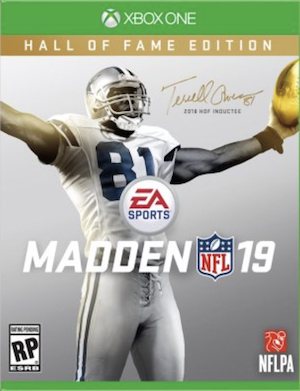Madden NFL 19 works fine for the most part on PC, but there are a few prominent issues in it which can sour your experience with the game. The most common issues players have encountered is a black screen that pops up all of a sudden. If you’ve been having any problems running the game on PC, then this guide may help you out.
First, the specs:
Minimum Requirements:
- CPU: Intel Core i3-4350, FX-4330, or equivalent
- CPU SPEED: Info
- RAM: 8 GB
- OS: Win 7/8/8.1/10 64bit
- VIDEO CARD: NVIDIA Geforce GTX 660, AMD Radeon RX 460
- FREE DISK SPACE: 48.5 GB
Recommended Requirements
- CPU: Intel Core i3-4350, FX-4330, or equivalent
- CPU SPEED: Info
- RAM: 8 GB
- OS: Win 7/8/8.1/10 64bit
- VIDEO CARD: NVIDIA Geforce GTX 670
- FREE DISK SPACE: 48.5 GB
Please be advised that the following methods are to be used at the sole discretion of the system owner. GamingBolt or its staff members take no responsibility for problems that may arise or issues that may occur from trying the below. Always remember that official support is always the best support.
GENERAL FIXES
Generally speaking, some basic troubleshooting tips should always help you resolve whatever issue you are facing with the PC version of any game. If you are running into problems, maybe first attempt the following steps, and if they don’t work out, look into some of the more specific fixes we have below.
- Make sure the drivers on your PC are updated
- If you have two GPUs, make sure you are using the discrete GPU instead of the integrated one
- Set Madden NFL 19’s priority to High in the Task Manager Turn off any background programs, including firewalls, chat clients, video recorders, and overlays
- Try lowering visual settings on the game to see if that improves game performance
- Make sure you have Windows updated before you attempt to play Madden NFL 19.
FREEZING ERROR
Some players have reported that their game randomly freezes in the middle of a match. The solution to this is quite simple and all you have to do is disconnect any unnecessary USB device from your PC. Hopefully, this will resolve the issue for you.
“Dx11Renderer::tryMap” ERROR
If you encounter this error when trying to launch the game, you can try reinstalling your GPU driver by opting to do a clean install. If that doesn’t work, then try running DirectX from the game’s folder, and this should fix the issue for you.
STUCK AT BLACK SCREEN
Ideally once players change the game’s graphical settings or change from DirectX 11 to DirectX 12, then the game must restart. The problem is that it won’t restart and will instead be stuck at a black screen. You can fix the issue by either:
- Changing the graphical settings in the config file
- Or by deleting the file itself.
AUDIO STUTTERING
One prominent issue with the game that players have experienced is that the sound stutters randomly. This can be resolved by:
- Open up ‘Playback Devices’
- Navigate to the properties of the device you are using.
- Navigate to the Advanced tab and you will be able to see a bunch of options for bit depth and sample rate.
- You will just have to keep trying each one until one of them fixes the problem.
MENU NOT SHOWING
You may encounter an error where you can’t see the menu once you start up the game. This issue can be fixed by clearing the Origin cache.
A Redistributable Package (DirectX) Was Not Installed Successfully
Some players have reported that they encounter this error when trying to install the game but the installation ends up failing. You can fix the error message by going to the DirectX folder inside of the game folder . Here, delete all of the .CAB files and once you’ve done that, just repair the game via Origin and this should lead to the game being installed successfully.
Note: Given that the wide range of PC hardware out there, the fixes mentioned here may or may not work for you. But it’s worth giving them a shot since these have worked for players who own the PC version of Madden NFL 19.