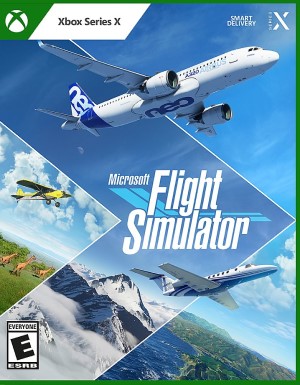Assuming that you’ve begun dipping your toes into the many complexities of Microsoft Flight Simulator, it’s good to know about runway lights which can be seen on the side of runways. Since these come into play while landing an aircraft, it’s important to understand what they are. Runway lights fall into Precision Approach Path Indicators or PAPI and Visual Approach Approach Slope Indicators or VASI.
Red or white lights arranged in one row make up PAPI and there are several configuration that provide different details on your approach. For example, if all the lights are red, then you’re flying too low. If all the lights are white, then you’re too high. If one light is white while the remaining three are red, then you’re slightly low whereas being slightly high is indicated by a single red light and three white lights. If two lights are red and two are white, then you’re clear for landing.
Next up are VASI, which consist of two rows of red or white lights. There are only three configurations to worry about here. All the lights being red means you’re too low whereas if they’re all white, then you’re too high. If the approach is good, then it will be indicated by the closer lights being white and the father lights being red.
All Keyboard Shortcuts
In case it wasn’t obvious enough by all the settings, Microsoft Flight Simulator is a very, very complicated game. You can ease into it thanks to lots of accessibility options but if you’re keen on learning on all of the keyboard shortcuts and commands, we’ve laid them out for you below.
Autopilot
- Autopilot Off – Shift + Alt + Z
- Autopilot On – Alt + Z
- Arm Auto Throttle – Shift + R
- Auto Throttle To GA – Shift + Ctrl + G
- Toggle Avionics Master – Page Up
- Toggle Flight Director – Ctrl + F
- Toggle Yaw Damper – Ctrl + D
- Autopilot Airspeed Hold – Alt + R
- Decrease Autopilot Reference Altitude – Ctrl + Page Down
- Increase Autopilot Reference Altitude – Ctrl + Page Up
- Toggle Autopilot Approach Hold – Ctrl + A
- Toggle Autopilot Attitude Hold – Ctrl + T
- Toggle Autopilot Localizer Hold – Ctrl + O
- Toggle Autopilot Mach Hold – Ctrl + M
- Toggle Autopilot Master – Z
- Autopilot N1 Hold – Ctrl + S
- Decrease Autopilot N1 Reference – Ctrl + End
- Increase Autopilot N1 Reference – Ctrl + Home
- Autopilot Nav1 Hold – Ctrl + N
- Decrease Autopilot Reference Airspeed – Shift + Ctrl + Delete
- Increase Autopilot Reference Airspeed – Shift + Ctrl + Insert
- Decrease Autopilot Reference VS – Ctrl + End
- Increase Autopilot Reference VS – Ctrl + Home
- Toggle Autopilot Wing Leveler – Ctrl + V
Camera Keys
Slew Mode
- Slew Y-Axis Translation Freeze – F2
- Slew Roll Left – Num 7
- Slew Roll Right – Num 9
- Slew X-Axis Translation Freeze – Num 5
- Slew Yaw Left – Num 1
- Slew Yaw Right – Num 3
- Slew Translate Left – Num 4
- Slew Pitch Down (Fast) – F8
- Slew Pitch Freeze – F6
- Slew Pitch Down – Num 0
- Slew Pitch Up – 9
- Slew Pitch Up (Fast) – F5
- Slew Pitch Up (Slow) – F7
- Slew Translate Right – Num 6
- Toggle Slew Mode – Y
- Slew Translate Up (Slow) – F3
- Slew Translate Up (Fast) – F4
- Slew Translate Backward – Num 2
- Slew Translate Forward – Num 8
- Slew Translate Down (Fast) – F1
- Slew Translate Down (Slow) – A
Camera Mode Switches
- Cockpit/External View Mode – End
- Toggle Drone – Insert
Cockpit Camera
- Cockpit Look Down – Shift + Down
- Cockpit Look Left – Shift + Left
- Cockpit Look Right – Shift + Right
- Cockpit Look Up – Shift + Up
- Cockpit Quickview Up – Ctrl + Up
- Cockpit Quickview Rear – Ctrl + Down
- Cockpit Quickview Right – Ctrl + Right
- Cockpit Quickview Left – Ctrl + Left
- Cockpit Quickview Cycle – Q
- Load Custom Camera 0 – Alt + 0
- Load Custom Camera 1 – Alt + 1
- Load Custom Camera 2 – Alt + 2
- Load Custom Camera 3 – Alt + 3
- Load Custom Camera 4 – Alt + 4
- Load Custom Camera 5 – Alt + 5
- Load Custom Camera 6 – Alt + 6
- Load Custom Camera 7 – Alt + 7
- Load Custom Camera 8 – Alt + 8
- Load Custom Camera 9 – Alt + 9
- Load Next Custom Camera – K
- Load Previous Custom Camera – Shift + K
- Save Custom Camera 0 – Ctrl + Alt + 0
- Save Custom Camera 1 – Ctrl + Alt + 1
- Save Custom Camera 2 – Ctrl + Alt + 2
- Save Custom Camera 3 – Ctrl + Alt + 3
- Save Custom Camera 4 – Ctrl + Alt + 4
- Save Custom Camera 5 – Ctrl + Alt + 5
- Save Custom Camera 6 – Ctrl + Alt + 6
- Save Custom Camera 7 – Ctrl + Alt + 7
- Save Custom Camera 8 – Ctrl + Alt + 8
- Save Custom Camera 9 – Ctrl + Alt + 9
- Reset Cockpit View – Ctrl + Space / F
- Cockpit View Upper – Space
- Unzoom Cockpit View – –
- Toggle Smart Camera – S
- Zoom Cockpit View – =
- Decrease Cockpit View Height – Down
- Increase Cockpit View Height – Up
- Translate Cockpit View Backward – Right Alt + Down
- Translate Cockpit View Forward – Right Alt + Up
- Translate Cockpit View Left – Left
- Translate Cockpit View Right – Right
Drone Camera
- Toggle Drone Depth Of Field – F1
- Toggle Foreground Blur – F5
- Drone Top Down View – Ctrl + Space
- Attach Drone To Next Target – Ctrl + Page Up
- Attach Drone To Previous Target – Ctrl + Page Down
- Toggle Drone Auto Exposure – Ctrl + F4
- Toggle Drone Auto Focus – F4
- Decrease Drone Rotation Speed – F3
- Decrease Drone Translation Speed – F1
- Decrease Drone Depth Of Field – F2
- Increase Drone Depth Of Field – F3
- Decrease Drone Exposure – Ctrl + F2
- Increase Drone Exposure – Ctrl + F3
- Increase Drone Rotation Speed – F4
- Increase Drone Translation Speed – F2
- Lock Drone To Next Target – T
- Lock Drone To Previous Target – Shift + T
- Translate Drone Backward – S
- Translate Drone Down – F
- Translate Drone Forward – W
- Translate Drone Left – A
- Translate Drone Right – D
- Translate Drone Up – R
- Reset Drone Roll – Space
- Reset Drone Target Offset – Num 5
- Pitch Drone Down – Num 2
- Roll Drone Right – Num 9
- Pitch Drone Up – Num 8
- Yaw Drone Left – Num 4
- Yaw Drone Right – Num 6
- Roll Drone Left – Num 7
- Toggle Drone Follow Mode – Tab
- Toggle Drone Lock Mode – Ctrl + Tab
- Increase Drone Zoom – Num +
- Decrease Drone Zoom – Num –
- Toggle Plane Controls – C
External Camera
- External Quickview Left – Ctrl + Left
- External Quickview Rear – Ctrl + Down
- External Quickview Right – Ctrl + Right
- External Quickview Top – Ctrl + Up
- Reset External View – Ctrl + Space / F
- Unzoom External View – –
- Zoom External View – =
Fixed Camera
- Reset Fixed Camera – F
- Previous Fixed Camera – Shift + A
- Next Fixed Camera – A
- Toggle Fixed Camera 10 – Ctrl + Shift + 0
- Toggle Fixed Camera 1 – Ctrl + Shift + 1
- Toggle Fixed Camera 2 – Ctrl + Shift + 2
- Toggle Fixed Camera 3 – Ctrl + Shift + 3
- Toggle Fixed Camera 4 – Ctrl + Shift + 4
- Toggle Fixed Camera 5 – Ctrl + Shift + 5
- Toggle Fixed Camera 6 – Ctrl + Shift + 6
- Toggle Fixed Camera 7 – Ctrl + Shift + 7
- Toggle Fixed Camera 8 – Ctrl + Shift + 8
- Toggle Fixed Camera 9 – Ctrl + Shift + 9
Radio
ADF
- ADF – Shift + Ctrl + A
Comms
- Com Radio – C
- Set Com1 Standby – Shift + Alt + X
- Com1 Switch To Standby – Alt + U
DME
- DME – F
NAV
- Decrease NAV1 Frequency (Fract, Carry) – Shift + Ctrl + Page Down
- Increase NAV1 Frequency (Fract, Carry) – Shift + Ctrl + Page Up
- NAV1 Swap – Shift + Ctrl + N
- NAV Radio – N
VOR
- Decrease VOR1 OBS – Shift + Ctrl + End
- Increase VOR1 OBS – Shift + Ctrl + Home
- VOR OBS – Shift + V
XPNDR
- Transponder – T
- Set Transponder – Shift + Alt + W
- Display ATC – Scroll Lock
- ATC Panel Choice 0 – 0
- ATC Panel Choice 1 – 1
- ATC Panel Choice 2 – 2
- ATC Panel Choice 3 – 3
- ATC Panel Choice 4 – 4
- ATC Panel Choice 5 – 5
- ATC Panel Choice 6 – 6
- ATC Panel Choice 7 – 7
- ATC Panel Choice 8 – 8
- ATC Panel Choice 9 – 9
- Frequency Swap – X
- Increase Wheel Speed – Shift
Systems Keys
Anti Ice
- Toggle Anti Ice – H
- Toggle Pilot Heat – Shift + H
Electrics
- Toggle Master Alternator – Alt + A
- Toggle Master Battery – Alt + B
- Toggle Master Battery & Alternator – Shift + M
Engine Instruments
- Toggle Master Ignition Switch – Alt + I
- Decrease Cowl Flap – Shift + Ctrl + C
- Increase Cowl Flap – Shift + Ctrl + V
- Select Engine – E
- Auto Start Engine – Ctrl + E
- Engine Autostop – Shift + Ctrl + E
- Magneto – M
- Magnetos Both – Shift + Alt + F
- Magnetos Left – Shift + Alt + S
- Magnetos Off – Shift + Alt + Q
- Magnetos Right – Shift + Alt + D
- Magnetos Start – Shift + Alt + G
Primary Control Surfaces
- Aileron Left (Roll Left – Num 4
- Aileron Right (roll Right) – Num 6
- Center Ailer Rudder – Num 5
- Elevator Down (Pitch Down) – Num 8
- Elevator Up (Pitch Up) – Num 2
- Toggle Water Rudder – Ctrl + W
- Rudder Left (Yaw Left) – Num 0
- Rudder Right (Yaw Right) – Enter
Secondary Control Surfaces
- Decrease Flaps – F6
- Extends Flaps – F8
- Increase Flaps – F7
- Retract Flaps – F5
- Toggle Spoilers – Num Divide
Control Trimming Surfaces
- Aileron Trim Left – Ctrl + Num 4
- Aileron Trim Right – Ctrl + Num 6
- Rudder Trim Left – Ctrl + Num 0
- Rudder Trim Right – Ctrl + Enter
- Elevator Trim Down (Nose Down) – Num 7
- Elevator Trim Up (Nose Up) – Num 1
Flight Instruments
- Set Altimeter – B
- Decrease Heading Bug – Ctrl + Delete
- Increase Heading Bug – Ctrl + Insert
- Select Heading Bug – Shift + Ctrl + H
- Set Heading Indicator – D
- Toggle Alternate Static – Alt + S
- Select Airspeed Bug – Shift + Ctrl + R
- Select Altitude Bug – Shift + Ctrl + Z
- Toggle Autorudder – Shift + Ctrl + U
Fuel
- Fuel Selector 1 All – Alt + W
- Fuel Selector 1 Off – Ctrl + Alt + W
- Toggle All Fuel Valves – Alt + V
- Toggle Fuel Dump – Shift + Ctrl + D
Misc
- Toggle Fuel Pump – Alt + P
- Toggle Marker Sound – Ctrl + 3
- Minus – Ctrl + Num –
- Plus – Ctrl + Num +
- Toggle Pushback – Shift + P
- Request Fuel – Shift + F
- Display Navlog – N
- Display Map – V
- Sim Rate – R
- Skip RTC – Backspace
- New UI Window Mode – Right Alt
- Toggle Delegate Control To Copilot – Ctrl + Alt + X
Instrument Views
- Previous Instrument View – Shift + A
- Next Instrument View – A
- Toggle Instrument View 10 – Ctrl + 0
- Toggle Instrument View 1 – Ctrl + 1
- Toggle Instrument View 2 – Ctrl + 2
- Toggle Instrument View 3 – Ctrl + 3
- Toggle Instrument View 4 – Ctrl + 4
- Toggle Instrument View 5 – Ctrl + 5
- Toggle Instrument View 6 – Ctrl + 6
- Toggle Instrument View 7 – Ctrl + 7
- Toggle Instrument View 8 – Ctrl + 8
- Toggle Instrument View 9 – Ctrl + 9
- Select Next POI – Page Up
- Reset Smartcam – Ctrl + F
- Set Custom Smartcam Target – T
- Next Smartcam Target – Page Up + Ctrl
- Camera AI Player – Home + Ctrl
- Previous Smartcam Target – Page Down + Ctrl
- Toggle Follow Smartcam Target – Page Down
- Unset Custom Smartcam Target – Shift + T
Brake Keys
- Right Brake – Num Minus
- Toggle Parking Brakes – Ctrl + Num Decimal
- Brakes – Num Decimal
- Left Brake – Num Multiply
Landing Gears
- Toggle Landing Gear – G
- Gear Down – Ctrl + G
- Toggle Tail Wheel Lock – Shift + G
Exterior Lights
- Toggle Strobes – O
- Toggle Beacon Light – Alt + H
- Toggle Nav Light – Alt + N
- Toggle Taxi Lights – Alt + J
- Toggle Landing Lights – Ctrl + I
- Landing Lights Down – Shift + Ctrl + Num 2
- Landing Light Home – Shift + Ctrl + Num 5
- Landing Light Left – Shift + Ctrl + Num 4
- Landing light Right – Shift + Ctrl + Num 6
- Landing light Up – Shift + Ctrl + Num 8
Interior Lights
- Toggle Flashlight – Alt + l
- Toggle Lights – l
Menu Keys
- Toggle Active Pause – Pause
- Toggle Basic Control Panel – Ctrl + C
- Clear Search – Delete
- Toggle Pause – ESC
- Select 1 – Alt + F1
- Select 2 – Alt + F2
- Select 3 – Alt + F3
- Select 4 – Alt + F4
- Display Checklist – Shift + C
- Next Toolbar Panel – .
- Previous Toolbar Panel – /
- Back To Main Menu – End
- Close Menu – Backspace
- Fly – Enter
- Change Aircraft – F11
- Liveries – F12
- See Specifications – F10
- Help Menu – Tab
- Restart Free Flight – Home
- Restart Activity – Home
Power Management
Propeller
- Decrease Propeller Pitch – Ctrl + F2
- Propeller Pitch Hi – Ctrl + F4
- Increase Propeller Pitch – Ctrl + F3
- Propeller Pitch Lo – Ctrl + F1
Mixture
- Decrease Mixture – Shift + Ctrl + F2
- Increase Mixture (Small) – Shift + Ctrl + F3
- Set Mixture Lean – Shift + Ctrl + F1
- Set Mixture Rich – Shift + Ctrl + F4
Throttle
- Throttle Cut – F1
- Decrease Throttle – F2
- Increase Throttle – F3