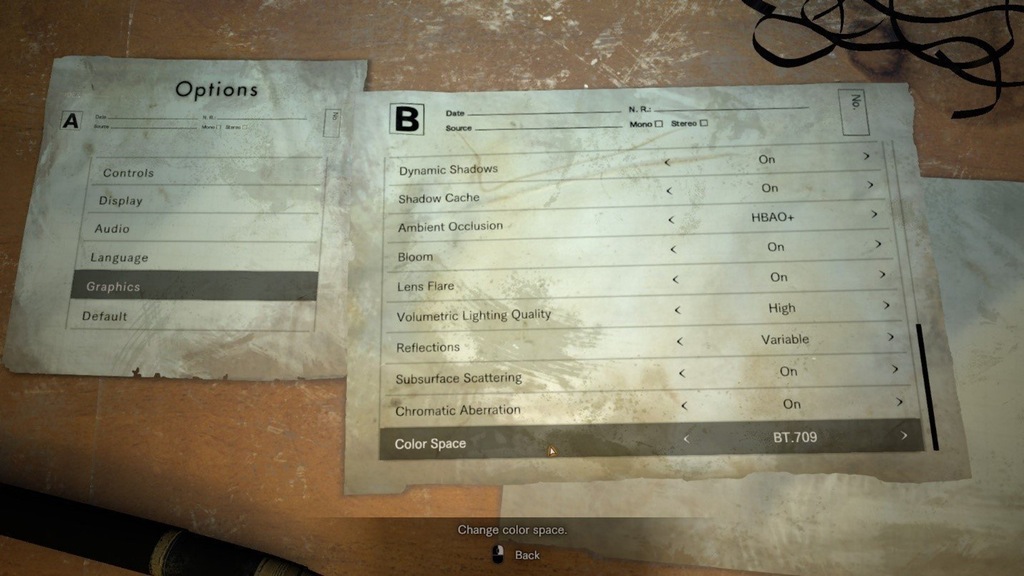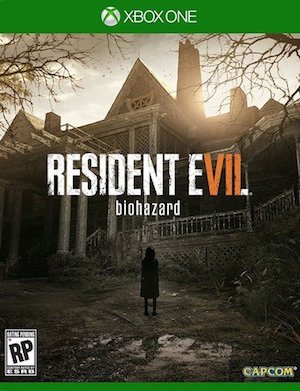Capcom don’t always have the best history with their PC ports, but it looks like they will be going all out with the PC version of the upcoming Resident Evil 7– a post by a redditor shows us the kinds of options that we can expect in the PC version of the game, and it looks like PC players will have control over all kinds of things, getting to control exactly the kind of experience they get.
The settings menu include options and sliders for ambient occlusion, dynamic shadows, shadow cache, bloom, lens flare, volumetric lighting, reflections, chromatic aberrations, and more- the picture makes it clear that there are actually more options for graphics than the ones that we see available.
Personally, I think this should make PC players, long suffering at the hands of poor console to PC ports, and especially by Japanese developers, very happy. Resident Evil 7 is due out on January 24 for PS4, PC, and Xbox One. You can check out the full list of options and the screenshot of the settings below.
(Note: We are marking this report as a rumor for now since this not coming from an official source. So please take these settings with a grain of salt.)
–Screen Resolution…self-explanatory here, but the game will list arbitrary resolutions supported by your monitor and Windows desktop environment.
–Refresh Rate…adjustable to frequencies supported by your monitor. Also supports 144Hz high refresh monitors including Nvidia G-Sync.
–Display Mode…Full screen, Windowed, and Borderless Window modes are supported
–Field of View…FOV angle can be adjusted here
–Frame Rate…supports 30, 60, and Variable (uncapped)
–V-Sync…ON/OFF
–Rendering Method…Two options available, Normal and Interlaced
–Resolution Scaling…controls the game’s internal rendering resolution. This is akin to upscaling and downsampling of the final video output. Selectable option ranges from 0.5X to 2.0X. 1.0X is 100% 1:1 native output. The higher the number, the better the image quality and more GPU ‘oomph’ required, while lowering it below 1.0 makes the image softer (but also reduces GPU overhead and increases frame rate).
–Texture Quality…option ranges from Very Low to Very High. Higher quality requires additional local video memory.
–Texture Filtering…option ranges from Very Low to Very High. Internally, this is essentially your Trilinear to Anisotropic filter that goes all the way up to 16X.
–Mesh Quality…option ranges between Low to Very High. This option also affects Level-of-Detail (LOD) quality.
–Anti-Aliasing…Selectable options include FXAA, TAA, FXAA+TAA, and SMAA.
–Motion Blur…ON/OFF toggle
–Effects Rendering…Selectable between Low, Medium and High. This controls the intensity and density of certain visual effects.
–Depth of Field…ON/OFF toggle
–Shadow Quality…option ranges from Very Low to Very High.
–Dynamic Shadows…ON/OFF toggle
–Shadow Cache…ON/OFF toggle. When set to ON, shadows for static objects will be cached in video memory.
–Ambient Occlusion…Selectable options include OFF, SSAO (Variable), SSAO, HDAO, and HBAO+. Note HBAO+[www.geforce.com] is an Nvidia-specific feature.
–Bloom Effect…ON/OFF toggle
–Lens Flare…ON/OFF toggle
–Volumetric Lighting Quality…Selectable between OFF, Low, and High. This option controls intensity and quality of dynamic lighting including light shafts piercing through window panes and vents.
–Reflections…Selectable between ON, OFF, and Variable. Affects fidelity and quality of screen-space reflections.
–Subsurface Scattering…ON/OFF toggle
–Chromatic Aberration…ON/OFF toggle
–Color Space…Selectable between SRGB and BT.709