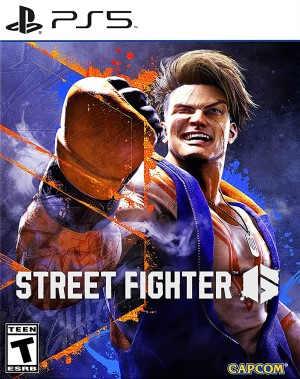Capcom’s Street Fighter 6 was released last week to strong critical acclaim on all platforms, but that doesn’t mean it’s free of issues on PC. While it runs well for a good number of users, others are reporting issues like crashes, performance problems and more. Let’s take a look at some fixes and how they can help.
Before that, please be advised that the following methods are to be used at the sole discretion of the system owner. GamingBolt or its staff members take no responsibility for problems or issues that may occur from trying the below. Remember that official support is always the best support.
PC Requirements
Street Fighter 6 requires 60 GB of installation space on PC (with an SSD recommended), Windows 10 64-bit, and DirectX Version 12. A 64-bit CPU is also mandatory.
Minimum:
- CPU: Intel Core i5-7500 or AMD Ryzen 3 1200
- RAM: 8 GB
- GPU: Nvidia GeForce GTX 1060 (6 GB) or AMD Radeon RX 580 (4GB)
Recommended:
- CPU: Intel Core i7-8700 or AMD Ryzen 5 3600
- RAM: 16 GB
- GPU: Nvidia GeForce RTX 2070 or AMD Radeon RX 5700XT
Capcom advises that the frame rate could drop during “intensive scenes,” which means you’ll have to fiddle with some settings (more on that below). A free benchmark tool is available, which assigns a score to your hardware. A score of 71-90 indicates playing without problems, while 91-100 means you can play it “with ease.” However, anything lower will require a settings adjustment – worst come worst, you won’t be able to run it all.
The benchmark tool is 25 GB – you can head here for more details on its requirements. Of course, this doesn’t fully guarantee performance equivalent to the release version, so think of it as a general assessment than anything else.
Crashes
One of the main issues of Street Fighter 6 on PC is the crashes. The usual methods apply for fixing it, starting with updating your Nvidia or AMD GPU drivers from each manufacturer’s website. You can verify the integrity of files by right-clicking on the game in your Steam Library and going to Properties. Select the Local Files tab and then the option “Verify integrity of game files.” If there are missing or corrupt files, they’ll be re-downloaded.
Another potential fix is to run the program as admin. Right-click on the game in your Library and select “Browse local files.” Look for the executable and right-click on it, then select Properties. Under Compatibility, you’ll see two options – Run as Administrator and Disable Fullscreen Optimizations. Check both of them, apply and then press OK to continue.
Performance Issues
Those who want the best-looking visuals can select Borderless Windowed and disable Motion Blur, VSync and Ambient Occlusion. Enable everything else and set internal resolution to 5, though make sure you’re not limiting World Tour battles to 30 FPS (uncheck that option, or the effect will be jarring).
Those seeking the best performance should also disable Motion Blur, VSync (unless there’s screen tearing) and Ambient Occlusion while setting the max frame rate to 60. You can also disable Depth of Field and Bloom Quality. Set the internal resolution to 3 and keep every other setting on either Normal, Low or Standard. Of course, once again, make sure that World Tour Battles aren’t locked to 30 FPS.
Regardless of their settings, some players report a choppy frame rate in World Tour and even less than ideal frame rates in regular fights, Training, etc. Lowering settings and messing about with other settings doesn’t help. So what’s the solution?
As it turns out, shader compilation on startup. When opening the game, go into the Options menu, then select Game and Other Settings. Look for Shader Warming on Startup and select it. The game will then take some time to precompile shaders. After the process finishes, restart, and you’ll see vastly improved performance. Shader compilation must be done every time there’s an update for Nvidia GPUs, but it’s worth the trouble,
Street Fighter 6 is available for Xbox Series X/S, PS4, PS5 and PC. Head here for our official review and here for official tips and tricks.
Note: Given the wide range of PC hardware available, some of the fixes mentioned here may or may not work for you. However, it’s worth giving them a shot since these have worked for some players.