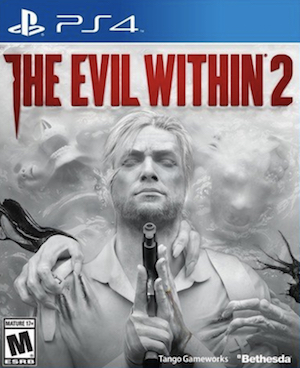The Evil Within 2 is now out, and it is a marked improvement over the first game. That said, the PC version of the game appears to be a bit of a mess- this is, sadly, often the case with a lot of big multiplatform releases that fail to account properly for the PC version, and it looks like The Evil Within 2 is no different in this regard, unfortunately.
That said, we’re here to help you out with that. While there are far too many PC variations and configurations for us to help you out with every conceivable error you might run into, in this guide, we walk you through some of the more common ones, and some suggested fixes for them. But first, the specs:
Minimum
- OS: Windows 7/8.1/10 (64-bit versions).
- CPU: Intel Core i5-2400/AMD FX-8320 or better.
- 8 GB RAM, 40GB free HDD space.
- GPU: NVIDIA GTX 660 2GB/AMD HD 7970 3GB or better.
Recommended
- OS: Windows 7/8.1/10 (64-bit versions).
- CPU: Intel Core i7-4770/AMD Ryzen 5 1600X or better.
- 16 GB RAM, 40GB free HDD space.
- GPU: NVIDIA GTX 1060 6GB/AMD RX 480 8GB or better.
Please be advised that the following methods are to be used at the sole discretion of the system owner. GamingBolt or its staff members take no responsibility for problems that may arise or issues that may occur from trying the below. Always remember that official support is always the best support.
GENERAL FIXES
Generally speaking, some basic troubleshooting tips should always help you resolve whatever issue you are facing with the PC version of any game. The same holds true of The Evil Within 2 as well. If you are running into problems, maybe first attempt the following steps, and if they don’t work out, look into some of the more specific fixes we have below.
- Make sure the drivers on your PC are updated
- If you have two GPUs, make sure you are using the discrete GPU instead of the integrated one
- Set The Evil Within 2‘s priority to High in the Task Manager
- Turn off any background programs, including firewalls, chat clients, video recorders, and overlays
- Try lowering visual settings on the game to see if that improves game performance
G-Sync Not Working
- Go to the Nvidia Control Panel, and select Manage 3D Settings. Go to Application Settings, and enable G-Sync for The Evil Within 2 for Windowed and Fullscreen Mode.
Audio Desynch
- Go to your audio device’s properties, go to Advanced Properties, and set audio quality to 24-bit 96000Hz (Studio Quality)
Controller Issues
- The fix for this is really simple- turn on your controller (and make sure the PC recognizes it) before booting up the game.
- If this does not work, try installing a new driver for your controller
Note: Given that the wide range of PC hardware out there, the fixes mentioned here may or may not work for you. But it’s worth giving them a shot since these have worked for players who own the PC version of the game.