In this year of problematic PC ports, from Star Wars Jedi: Survivor and Forspoken to The Last of Us Part 1, it’s nice to have a game like Dead Island 2. It looks good, runs smoothly and scales well on many configurations. In this age of high-end rigs suffering, despite meeting system requirements, that’s a miracle.
However, it’s not without issues. Dead Island 2 suffers from crashes, even after patches to address the same. Let’s take a look at how to fix them.
Before that, please be advised that the following methods are to be used at the sole discretion of the system owner. GamingBolt or its staff members take no responsibility for problems or issues that may occur from trying the below. Remember that official support is always the best support.
PC Requirements
Let’s look at the requirements for the game on PC. All configurations will need 70 GB of installation space and Windows 10.
Minimum Requirements
- CPU: Intel Core i7-7700HQ or AMD FX-9590
- RAM: 10 GB
- GPU: Nvidia GeForce GTX 1060 or AMD Radeon RX 480
- Additional notes: Delivers 1080p/30 FPS gameplay.
Recommended Requirements:
- CPU: Intel Core i9-9900K or AMD Ryzen 5 5600X
- RAM: 16 GB
- GPU: Nvidia GeForce RTX 2070 Super or Radeon RX 6600 XT
- Additional notes: Delivers 1080p/60 FPS gameplay
High Requirements
- CPU: Intel Core i5-12600KF or AMD Ryzen 7 7700X
- RAM; 16 GB
- GPU: Nvidia GeForce RTX 3070 or AMD Radeon RX 6750 XT
- Additional notes: Delivers 1440p/60 FPS
Ultra Requirements:
- CPU: Intel Core i7-13700K or AMD Ryzen 9 7900X
- RAM: 16 GB
- GPU: Nvidia GeForce RTX 3090 or AMD Radeon RX 6950 XT
- Additional notes: Delivers 4K/60 FPS
Crashes
Perhaps the biggest issue that Dead Island 2 faces is crashes. This doesn’t mean that they happen all the time, but if they occur, there are specific reasons for which fixes are available. First, perform the usual, like verifying your files via the Epic Games Launcher.
Locate the game in your library, select Manage Game, and then verify the files. Also, ensure that you update GPU drivers from Nvidia and AMD’s sites or dedicated apps. Those with integrated GPUs may sometimes see Dead Island 2 default to that, so ensure it’s accessing your main GPU.
This is done by opening Nvidia Control Panel, going to 3D Settings and selecting the Program Settings tab. Choose Dead Island 2 as the program, and under “preferred graphics processor,” select your dedicated GPU.
Next up, in the game’s Settings menu, choose to run it in Fullscreen and change Effects to either Medium or Low. You’ll also want to ensure unlimited video card memory isn’t enabled. Finally, disable AMD FidelityFX Super Resolution 2. It seems to be the source of most crashes and should fix things immediately.
Another workaround is to install a mod that replaces FSR 2.0 with Nvidia DLSS (though it only works on RTX Series GPUs). It could allow for improved performance without the risk of crashes, but remember to back up any files when making changes. First, download it from NexusMods and extract the archive. Copy all the DLL files into the same folder with the DeadIsland-Win64-Shipping.exe. In the game settings menu, select an FSR 2.0 preset since they correspond to DLSS’s own presets.
Deleted Weapons
Another glitch that can occur involves weapons suddenly being deleted. If you have a Legendary Weapon that you earned through Lost and Found Quests, this can be a major bummer, to say nothing of the resources lost by modifying it. Though an official fix isn’t available, you can use EZ Auto Backup, which automatically backs up any save data. It’s available on NexusMods and has settings for backing up data every few minutes, whenever the game auto-saves, etc. Again, not an official solution, so be wary when utilizing it.
Dead Island 2 is available for Xbox One, Xbox Series X/S, PS4, PS5 and PC. Read our official review for more details.
Note: Given the wide range of PC hardware available, some of the fixes mentioned here may or may not work for you. However, it’s worth giving them a shot since these have worked for some players.









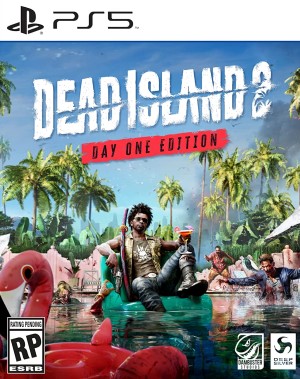




![15 More “Lived-In” Open Worlds You Must Play [2025 Edition]](https://gamingbolt.com/wp-content/uploads/2024/09/ghost-of-yotei-image-4-300x169.jpg)

