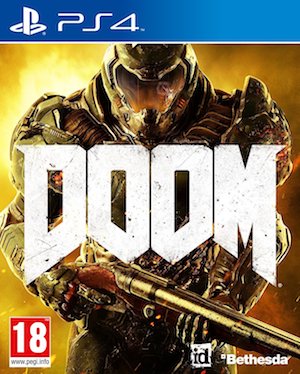DOOM is now finally out- the pioneering first person shooter franchise returns with a bang, providing players the kind of old school action that they have not known in shooters for over a decade now. Featuring fast, frenetic, kinetic action, a sprawling map, and no exposition, and an emphasis on player agency, DOOM is one of the best shooters to have come out in years.
Its PC release is also (mostly) surprisingly stable, devoid of the kind of large scale errors that usually come with the release of a AAA game. That said, there are obviously some problems that users are running into- especially if you are using an AMD card. That’s what this guide will help you with- if you run into any problems yourself, this guide will hopefully help you figure out how to deal with them.
First, the minimum and recommended requirements to run the game on PC:
MINIMUM:
- OS: Windows 7/8.1/10 (64-bit versions)
- Processor: Intel Core i5-2400/AMD FX-8320 or better
- Memory: 8 GB RAM
- Graphics: NVIDIA GTX 670 2GB/AMD Radeon HD 7870 2GB or better
- Storage: 55 GB available space
- Additional Notes: Requires Steam activation and broadband Internet connection for Multiplayer and SnapMap
RECOMMENDED:
- OS: Windows 7/8.1/10 (64-bit versions)
- Processor: Intel Core i7-3770/AMD FX-8350 or better
- Memory: 8 GB RAM
- Graphics: NVIDIA GTX 970 4GB/AMD Radeon R9 290 4GB or better
- Storage: 55 GB available space
- Additional Notes: Requires Steam activation and broadband Internet connection for Multiplayer and SnapMap
Please be advised that the following methods are to be used at the sole discretion of the platform owner. GamingBolt or its staff members take no responsibility for problems that may arise or issues that may occur from trying the below. Always remember that official support is always the best support.
SCREEN TEARING
If you are suffering from screen tearing, then try the following, simple fixes:
- Enable V-Sync
- Enable Triple Buffering
STUTTERING AND FRAMERATE ISSUES
- Enable V-Sync.
RESOLUTION ISSUES
A lot of users are complaining that for them, the game appears only in a small window in the top left corner, while the rest of the screen appears black. There is a fix for this problem- but it can be lengthy. Here’s what you are supposed to do:
- In the Radeon or Nvidia control panels, make sure that GPU scaling is set to off, and that scaling mode is set to preserve aspect ration.
- Boot DOOM up, and set it to the highest resolution that you can. Save and exit, and make sure to make a note of how many lines the resolution you want is above the current resolution you are saving.
- Change your desktop resolution to whatever resolution you are trying to run DOOM on. Change your video adapter settings to the same resolution as well.
- Restart your PC, and load DOOM again.
- At this point, plug in a controller and switch to using it for the rest of the steps.
- Select ‘Single Player’ from the main DOOM menu
- Select your game, and then go to Settings
- Select Video
- Use your controller to go down four lines (down on the D-pad four times), and press up on the D-pad- the number for this is the number you noted down in step two (so, if the resolution you wanted was four lines above the resolution you saved the game at, press up four times)
- Exit, and save
This should, hopefully, lead to the resolutions matching across your game and general video settings.
GAME CRASHES
DOOM crashes when there is a conflict in your drivers. This is generally an easy issue to circumvent. Just follow these steps:
- Download the Driver Scanner.
- Run the Driver Scanner- on the results page, update all the drivers that it identifies as being outdated.
DLL ERRORS WHILE INSTALLING DOOM
- Download DLL-Files fixer.
- Perform a system scan to fix registry errors (this should fix any outstanding issues on your system).
- Open the ‘Install DLL Files’ tab, and input the name of the missing .dll file in the search tab. The fixer will automatically install the file in the required location, and you can now proceed with the install without any issues.
Note: Given that the wide range of PC hardware out there, the fixes mentioned here may or may not work for you. But it’s worth giving them a shot since these have worked for players who own the PC version of DOOM.