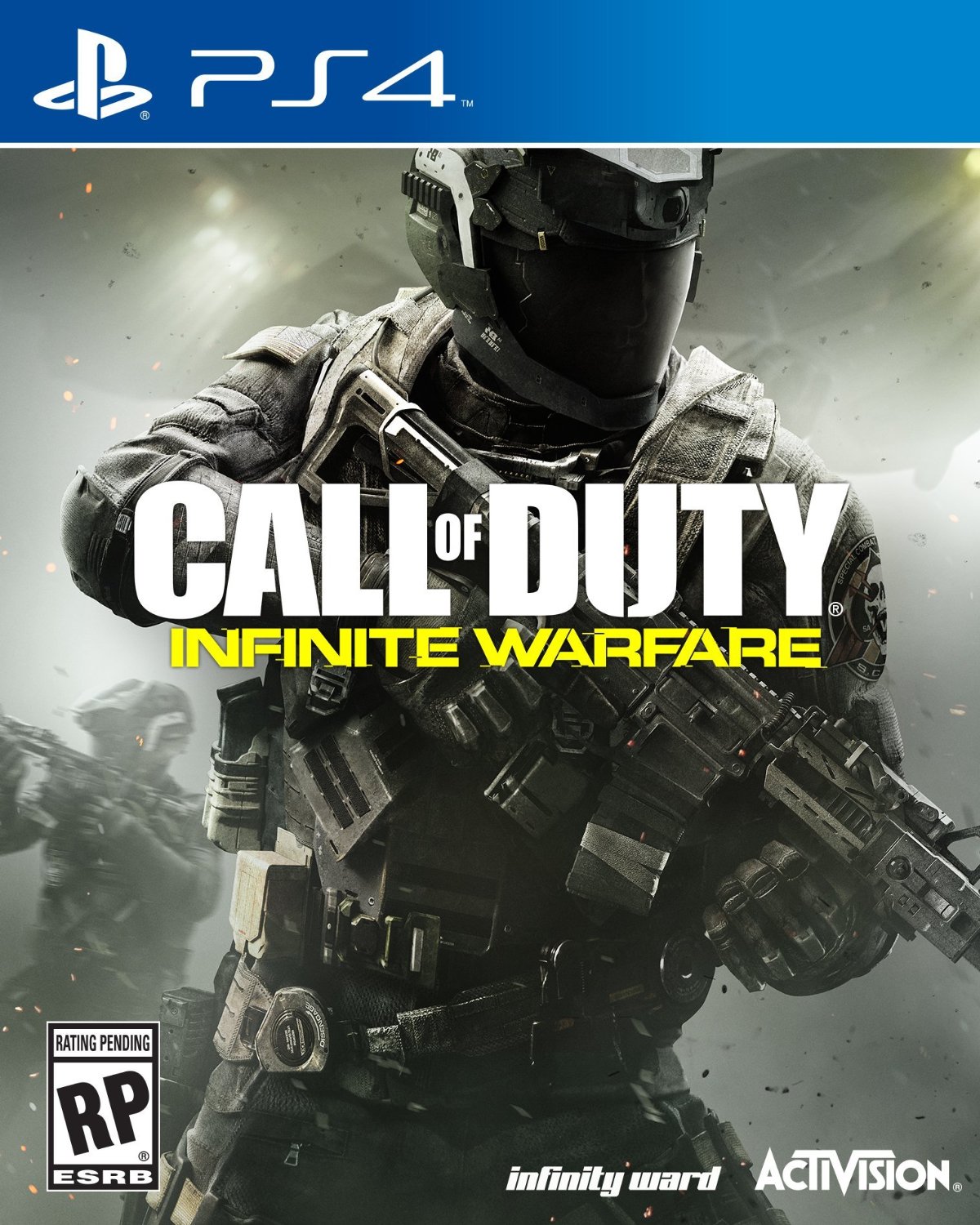Call of Duty: Infinite Warfare‘s PC release is generally pretty stable and error free. But given the sheer variety of configurations available out there, with different hardware and software and settings, things are bound to get a bit messy sometimes.
You could find the game misbehaving or just generally giving you a hard time and getting in the way of you actually enjoying it, such as it is. Thankfully, most of these errors are standard, and fairly easy to resolve. In this guide below, we run through some of the most common Call of Duty: Infinite Warfare errors on PC, and we walk you through some basic steps to resolve them.
But first, the minimum requirements needed to run the game:
- OS: Windows 7 64-Bit or later
- Processor: Intel Core i3-3225 @ 3.30GHz or equivalent
- Memory: 8 GB RAM
- Graphics: NVIDIA GeForce GTX 660 2GB / AMD Radeon HD 7850 2GB
- DirectX: Version 11
- Network: Broadband Internet connection
- Storage: 70 GB available space
- Sound Card: DirectX 11 Compatible
Please be advised that the following methods are to be used at the sole discretion of the system owner. GamingBolt or its staff members take no responsibility for problems that may arise or issues that may occur from trying the below. Always remember that official support is always the best support.
BLACK SCREEN UPON STARTUP
- Make sure that you have the most current build of your OS.
- Make sure you have the correct version of DirectX.
- Make sure all the drivers are updated.
LOW FPS AND STUTTERING
- Turn off any video recording software, overlays, and anti virus you may have on in the background
- Go to your video card’s control panel, and set power management settings to Maximum Performance Preferred
- Set the game’s exe itself to High Priority in the Task Manager
- Run the game on lower settings
- Run the game in Windowed mode
GAME CRASHES
- Type Settings into Search, and go into Advanced Settings. Go to Adjust, click “Adjust the appearance and Performance of Windows.” Click the “Advanced” tab, then click “Change” on the Virtual Memory option at the bottom. Increase the Virtual Memory.
Note: Given that the wide range of PC hardware out there, the fixes mentioned here may or may not work for you. But it’s worth giving them a shot since these have worked for players who own the PC version of Call of Duty: Infinite Warfare.