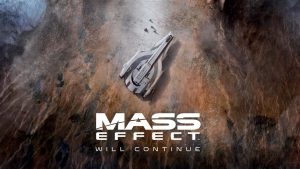With all the advancements made to artificial intelligence, it’s easy to forget what System Shock taught us in 1993 – that some AI can be deadly. That lesson carries over into Night Dive Studios’ System Shock Remake, as Citadel Station’s SHODAN is as fearsome as ever. Unfortunately, no PC title is perfect these days.
Despite the developer releasing a hefty patch to fix progression blockers and crashes, the remake has its share of issues. There are fixes, though, so let’s take a quick look at them.
Before that, please be advised that the following methods are to be used at the sole discretion of the system owner. GamingBolt or its staff members take no responsibility for problems or issues that may occur from trying the below. Remember that official support is always the best support.
PC Requirements
In terms of system requirements, System Shock Remake isn’t too heavy. It supports Windows 7, 8.1 and 10, though only 64-bit versions. DirectX 11 and 10 GB of installation space are required as well.
Minimum
- CPU: Intel Core i5-2400, AMD FX-8320 or better
- RAM: 4 GB RAM
- GPU: Nvidia GTX 670 2 GB, AMD Radeon HD 7870 2 GB or better
Recommended
- CPU: Intel Core i7-3770, AMD FX-8350 or better
- RAM: 8 GB RAM
- GPU: NVIDIA GTX 970 4GB/AMD Radeon R9 290 4GB or better
Disable TAA
System Shock Remake runs on Unreal Engine 4, so its temporal anti-aliasing (TAA) is baked directly in. There’s no option in-game for disabling, and some players have complained about it smudging the visuals. Fortunately, there is another way to remove it.
Go to the Windows Search bar and enter this path: %USERPROFILE%\AppData\Local\SystemShock\Saved\Config\WindowsNoEditor
Look for a file called GameUserSettings.ini and open it using Notepad. Search for the setting “sg.AntiAliasingQuality.” It’s to 3, so change it to zero. Save and then boot up the game for a more crisp picture. If the aliasing is distracting, use Nvidia’s Dynamic Super Resolution or AMD’s Virtual Super Resolution. Ensure your GPU is up to the task since both options can be performance-hungry.
To re-enable TAA, open the same file and set “sg.AntiAliasingQuality” from zero to 3.
Black Screen
Another issue (also in the demo) is the game showing a black screen on boot up. Until an official fix is available, there is a quick workaround. Go to the game in your Steam Library and right-click on it. Select Properties and then the General Tab. Look for Launch Options and add the command “-ngxdisable.” It should remedy the issue and allow the game to boot up normally. Of course, ensure that your GPU drivers are up to date before using this method.
System Shock Remake is available on PC. Check out our official review here. It’s also coming to Xbox Series X/S, Xbox One, PS4 and PS5. Night Dive Studios says they’re running “smoothly”, but more QA is required. Stay tuned for updates, and in the meantime, check out our guides for all puzzle solutions, locations for all hardware attachments and all the keycard locations.
Note: Given the wide range of PC hardware available, some of the fixes mentioned here may or may not work for you. However, it’s worth giving them a shot since these have worked for some players.